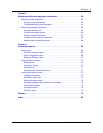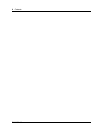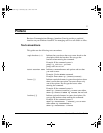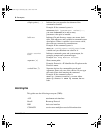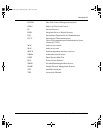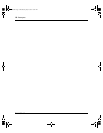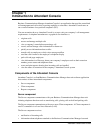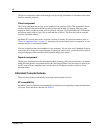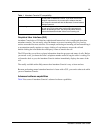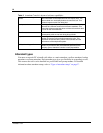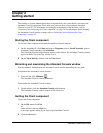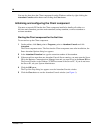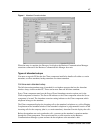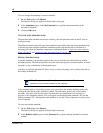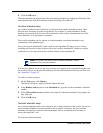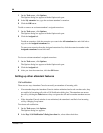13
Attendant Console User Guide
Table 1 Attendant Console-PC compatibility.
Graphical User Interface (GUI)
Attendant Console has a GUI that has sophisticated features but is less complicated than other
attendant consoles. You can easily select the buttons to process incoming calls. Very few key
strokes are needed for most activities. For example, answering an incoming call and transferring it
to an extension usually requires two steps: clicking a Loop button to answer the call and
double-clicking the icon beside the called party’s name to transfer the call.
The GUI provides you with at-a-glance information about the progress and status of calls. Before
you answer a call, you know the caller’s telephone number and how long the caller is waiting. If a
call transfers back to you, the Attendant Console window immediately displays the status of the
call.
The readily available online Help ensures that Attendant Console is easy to learn and use.
Because performing normal attendant functions is faster with a GUI, you can do other tasks while
you use Attendant Console.
Advanced software capabilities
Table 2lists some of Attendant Console’s advanced software capabilities:
Use of existing hardware You do not need to purchase additional dedicated hardware to
use the power of Attendant Console. If you have the minimum
computer requirements, all you need is the software that lets
your computer communicate with the Business Communications
Manager base unit.
Multi-tasking Attendant Console works in a multi-tasking environment. You
can use your PC for other tasks such as word processing in
addition to attending to calls. You can quickly switch from PC
tasks to the Attendant window if there is an incoming call.