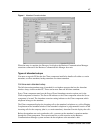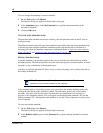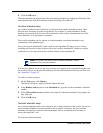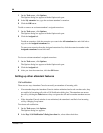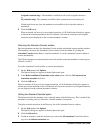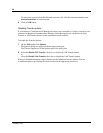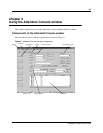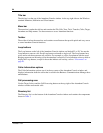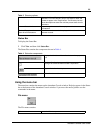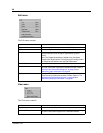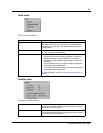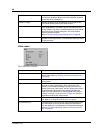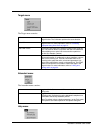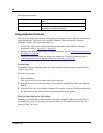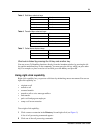25
Attendant Console User Guide
Table 3 Directory options
Status Bar
To display the Status Bar:
1 Click View and then click Status Bar.
The Status Bar contains the components shown in Table 4.
Table 4 Status bar components
Using the menu bar
The menu bar contains the menus on the Attendant Console window. Help tips appear in the Status
bar at the bottom of the Attendant Console window if you move the mouse pointer over the
commands in the menu.
File menu
The File menu contains:
Directory list displays the Name, Extension, Notes and Department of
extensions. From the directory list you can select a name and
number to appear in the Target list box. The Directory list also
shows the telephone status icon and the person status icon for
extensions.
Note and Status list boxes let you change the status of the employee and include a note for
an extension.
Find and Department boxes
Show All and Edit buttons
search for extensions and edit employee information and
extension records.
Displays the functions of the toolbar button when you point
to it.
The Loop Overflow icon appears if there are more calls
waiting to be answered than available Loop buttons.
Appears if the Num Lock key is on.
Shows the date and time.
Exit closes the Client component.