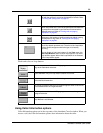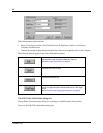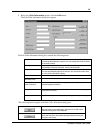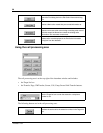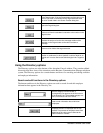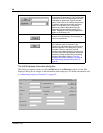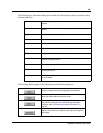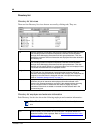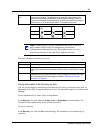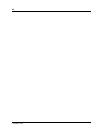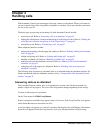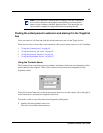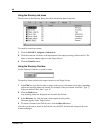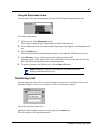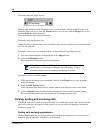41
Attendant Console User Guide
The other columns in the Directory list are:
Sorting information in the Directory list tabs
You can sort the employee information in the Directory list tabs by extension, name, notes or
department. In the Full, Assigned and Selected views, the information appears in columns with
headings.
To sort alphabetically by Name, Notes or Department:
In the Directory list, click either the Name, Notes or Department column heading. The
information sorts alphabetically by the column you select.
To sort by extension:
In the Directory list, click the Ext column heading. The information sorts numerically by
extension.
telephone status
icon
This is the second column from the left in the Directory list views and does not
have a column heading. The telephone icons show the current status of the
telephones connected to the Business Communications Manager base unit.
They also show additional information such as whether the extension is ready to
receive calls or is on Do Not Disturb (DND). The telephone icons are:
Available for
calls
Do Not Disturb Call Forwarded
On-hook
Off-hook
Note: A Hunt Group is a group of telephones that can be called by a
single number. Hunt Groups are configured in your Business
Communications Manager base unit. The telephone status icon for a
Hunt Group extension is blue and always indicates on-hook.
Name the first labeled column on the left, containing the names of employees.
Ext contains telephone extensions.
Notes displays additional information about the employee that the attendant enters.
Notes can be edited only from the Notes list box at the top of the Directory dialog
box.
Department displays the name of the department to which the employee belongs. Enter the
department by clicking the Edit button, clicking Employee Information and using
the Edit Employee Information dialog box. Refer to “Maintaining employee
information” on page 62.