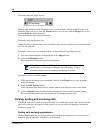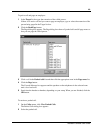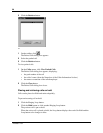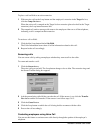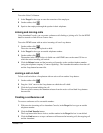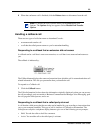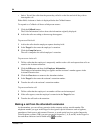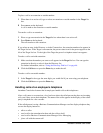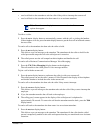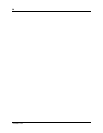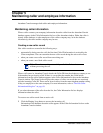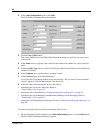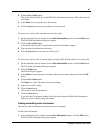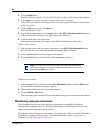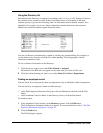56
P0936571 02
• send a call back to the attendant to ask the caller if they wish to interrupt the current call
• send a call back to the attendant who then routes it to an assistant attendant
To talk to a caller:
1 Press the
Talk
display button to automatically connect with the call, or pick up the handset.
If the telephone is in use, press the
Talk
display button to put the first call on hold and connect
the new caller.
To send a call to the attendant who then asks the caller to hold:
1 Press the
Hold
display button.
This delivers a pre-set message to the attendant. The attendant asks the caller to hold for the
called person and camps the call to the called person’s extension.
2 The called person sees the call camped on their telephone and handles the call.
To send a call to Business Communications Manager Voice Messaging:
1 Press the VM (Voice Messaging) display button on the telephone.
The call transfers to the called person’s voice message mailbox.
To join a call with the current call:
1 Press the
Join
display button to conference the caller in with your current call.
The called person can see the caller’s name or Caller ID name in the display of the telephone
and decide whether to include the caller in the current call.
To send a call to the attendant who then asks the caller if they want to interrupt:
1 Press the
IntAct
display button.
This delivers a pre-set message to the attendant who asks the caller if they want to interrupt the
employee.
2 If yes, the attendant transfers the call back to the employee.
3 The calling party’s name appears in the display of the called person’s telephone for
approximately 20 seconds. To answer the call that the attendant transfers back, press the Talk
display button.
To send a call back to the attendant who then routes it to an assistant attendant:
1 Press the
Assist
display button.
This delivers a pre-set message to the attendant. The attendant tells the caller that the called
person is temporarily unable to take calls and requests that they are transferred to an Assistant
extension.
Note: Press the
Next
display button to see more than the first two
options that appear.