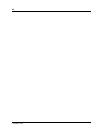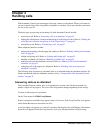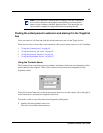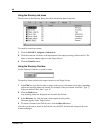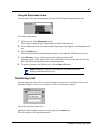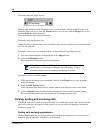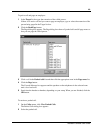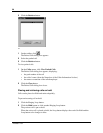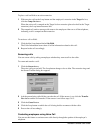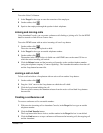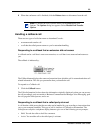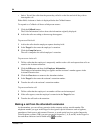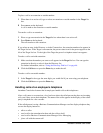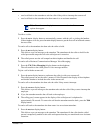50
P0936571 02
3 Click the Retrieve button.
or
1 On the toolbar, click .
The Parked Calls dialog box appears.
2 Select the parked call.
3 Click the Retrieve button.
To view parked calls:
1 On the Caller menu, click View Parked Calls.
The Parked Calls dialog box appears, displaying:
• the park number of the call
• the caller’s name (from the Name box of the Caller Information list box)
• the name or extension of the called employee
2 Click the Close button.
The Parked Calls dialog box closes.
Placing and retrieving calls on hold
Calls can be placed on Hold and retrieved quickly.
To put an incoming call on hold:
1 Click the Ringing Loop button.
2 Click the Hold button or click another Ringing Loop button.
The previous call is put on hold.
When the active call is placed on hold, the Loop button displays the words On Hold and the
Loop button color changes to blue.