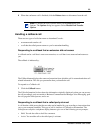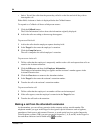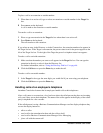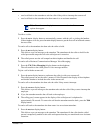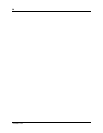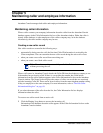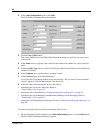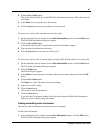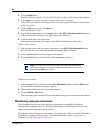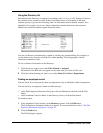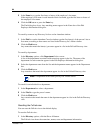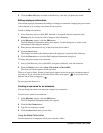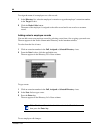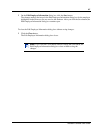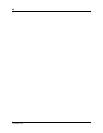61
Attendant Console User Guide
2 Click the New Caller button.
This clears only the Name box in the Edit Caller Information dialog box. The other boxes do
not change.
3 In the Name list box type the new caller’s name.
4 Click the Save button when you are done to save the record.
To create a new caller record when there are no active calls:
1 On the Attendant Console window, in the Caller Information options, click the Edit button.
The Edit Caller Information dialog box appears.
2 Click the New Caller button.
A new blank caller record is created with a new Record Number assigned.
3 Type the desired information in the boxes.
4 Press the Save button to save the new caller record.
To create a new caller record associated with an existing Caller ID when there are no active calls:
1 On the Attendant Console window, in the Caller Information options, click the Edit button.
The Edit Caller Information dialog box appears.
2 Click the Find button.
The Find dialog box appears.
3 In the Name box type the name of another caller from the same company and click the OK
button.
4 Click the New Name button.
The Name box clears. The other boxes do not change.
5 Type the new caller’s name.
6 Click the Save button.
The record is saved in the database.
7 Click the Close button.
If you click the Close button without clicking the Save button, the Edit Caller Information
dialog box closes without saving the changes.
Finding and editing caller information
You can edit caller information at any time and save the changes.
To find caller information:
1 In the Attendant Console window, in the Caller Information options, click the Edit button.
The Edit Caller Information dialog box appears.