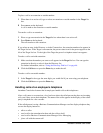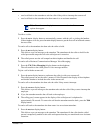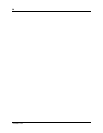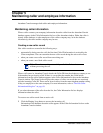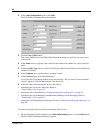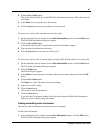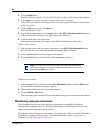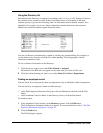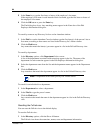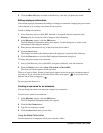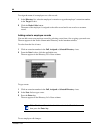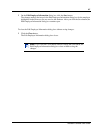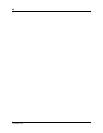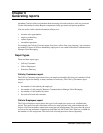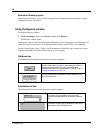63
Attendant Console User Guide
Using the Directory list
Information in the Directory list appears in ascending order (1 to 9 or A to Z). Sorting is based on
the contents of one column at a time. If there are different forms of information in the same
columns, priority is given in the following order: no information entered (blank), numeric, then
alphabetic. For example, if you sort a Name column that contains both names and extension
numbers, the extension numbers appear before the names.
You can sort Directory information by column by clicking any column heading. For example, to
sort the directory by extension, click the Ext column heading. The listing appears with the
extensions in numerical order.
To sort a column of information in the Directory:
1 Click the tab you want to sort, either Full, Selected or Assigned.
Information in the BLF tab view appears in the same order you select for Full view.
2 Click the column heading you want to sort, either Name, Ext, Notes or Department.
Finding an employee record
You can search for an employee by name, by department or by an individual within a department.
You can search by an employee’s name two different ways:
• on the Edit Employee Information dialog box click the Edit button and then click the Find
button
• on the Attendant Console window, in the Directory list box, click the Find button
To search by name:
1 In the Attendant Console window, in the Directory options, click the Edit button.
The Edit Employee Information dialog box appears. For more information, refer to “The Edit
Employee Information dialog box” on page 38.
2 Click the Find button.
The Find dialog box appears.