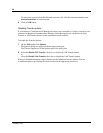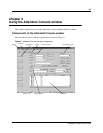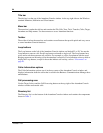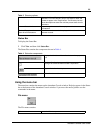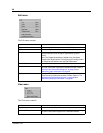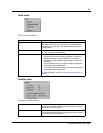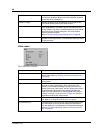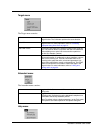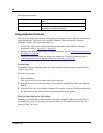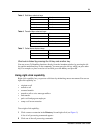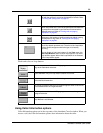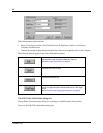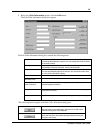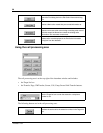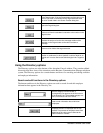30
P0936571 02
The Help menu contains:
Using keyboard shortcuts
You can use the keyboard to do many tasks quickly in Attendant Console. There are three kinds of
keyboard shortcuts. The first two are standard to Windows. The third shortcut is unique to
Attendant Console. The keyboard shortcuts are:
• Access keys, which are the letters underlined in menu names and commands. For more
information, refer to “
Access keys” on page 30.
• Shortcut keys defined on the menus. For more information, refer to “
Shortcut keys defined on
the menus” on page 30.
• Shortcuts initiated by pressing the Alt key and another key. For more information, refer to
“
Shortcuts initiated by pressing the Alt key and another key” on pag e31.
Access keys
In Attendant Console, each menu name and each command in the menu has an underlined letter
called an access key.
To use the Access keys:
1 Press the Alt key.
This gives you access to the menu names in the menu bar.
2 Press the Access key for the menu name. For example, to open the Edit menu, press Alt and
then E.
3 Press the Access key for the desired command. For example, to select Caller Information from
the Edit menu, press I and the Edit Caller Information dialog box appears.
Shortcut keys defined on the menus
Shortcut key combinations are shown beside some menu commands. When you use the Ctrl key
and another key, press Ctrl key while you press the other key. The additional shortcut keys are
shown in Table 5 to Table 7.
Tip of the Day shows or hides the Tip of the Day dialog box when Attendant
starts.
Attendant Help displays Help files.
About Attendant displays program information, revision number, copyright
information, and system information.