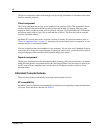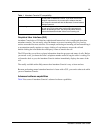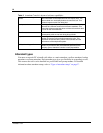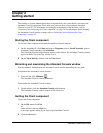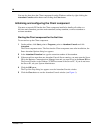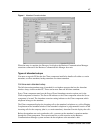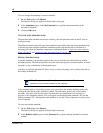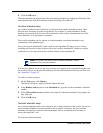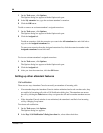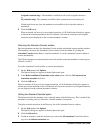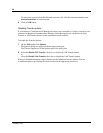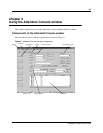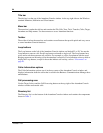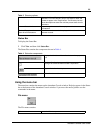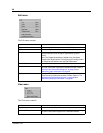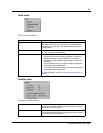20
P0936571 02
1 On the Tools menu, click Options.
The Options dialog box appears with the Options tab open.
2 In the My extension box, type the assistant attendant’s extension.
3 Click the OK button.
To add or remove an assistant attendant’s assigned extensions:
1 On the Tools menu, click Options.
The Options dialog box appears with the Options tab open.
2 Click the Assigned tab.
To add an extension, click the extension you want in the All extensions box and click
>>
to
copy it to the Assigned extensions list.
To remove an extension from the Assigned extensions list, click the extension number in the
Assigned extensions list and click
<<
.
To view an assistant attendant’s assigned extensions:
1 On the Tools menu, click Options.
The Options dialog box appears with the Options tab open.
2 Click the Assigned tab.
3 After you view the extensions, click the OK button.
Setting up other attendant features
Call notification
There are two ways Attendant Console can notify an attendant of incoming calls:
• If an attendant keeps the Attendant Console window minimized and works on other tasks, they
are notified of incoming calls with a Call Notification dialog box. The attendant can answer
the call by clicking the Ta ke button or they can ignore the call and let another attendant answer
it.
• If the Attendant Console window is not minimized, the attendant is notified of an incoming
call by a Ringing Loop button.
To activate call notification:
1 On the Tools menu click Options.
The Options dialog box appears.
2 In the Pop “Call Notification” dialog box when list, select either check box: