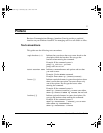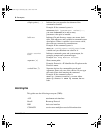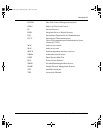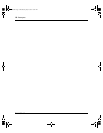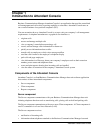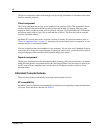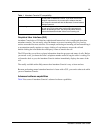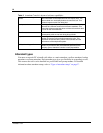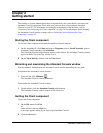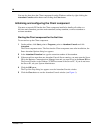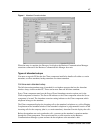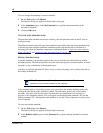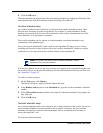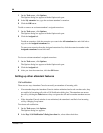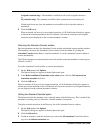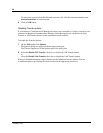15
Attendant Console User Guide
Chapter 2
Getting started
The installer or System Administrator must set up and check the system before you can use the
Attendant Console components. First, make sure you know how to start and quit Attendant
Console on your PC. For information on starting the components for the first time, refer to
“Initializing and configuring the Client component” on page 16. For information about changing
the Attendant Console window settings refer to “Initializing and configuring the Client
component” on page 16.
Starting the Client component
To start the Client component and open the Attendant Console window:
1 On the Attendant PC, click Start and point to Programs, point to Nortel Networks, point to
Attendant Console and then click Attendant.
The Attendant Console taskbar button appears on the taskbar. The Attendant Console window
appears with the Tip of the Day window over it.
2 On the Tip of the Day window click the Close button.
Minimizing and maximizing the Attendant Console window
You can minimize and maximize the Attendant Console window depending on your needs.
To minimize the Attendant Console window:
1 In the title bar click Minimize .
The Attendant Console window minimizes.
To maximize the Attendant Console window:
1 On the taskbar, click the Attendant Console taskbar button.
The Attendant Console window returns to full screen size.
Quitting the Client component
To quit the Client component:
1 On the File menu click Exit
or
on the title bar click the Close box.
A message appears asking if you want to quit Attendant Console.
2 Click the Ye s button.