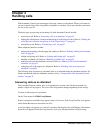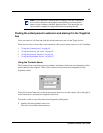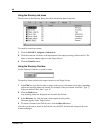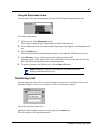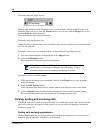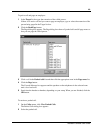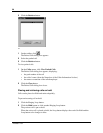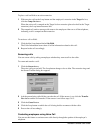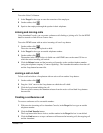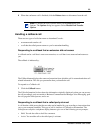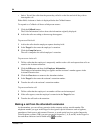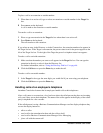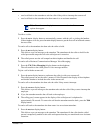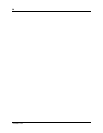51
Attendant Console User Guide
To place a call on Hold at an active extension:
1 With an active call on the Loop button and the employee’s extension in the Target list box,
click the Camp On button.
When the active call is camped on the Target list box extension (placed on hold at the Target
extension), the Loop button becomes idle.
2 The camped call sends a message with tones to the employee either on or off the telephone,
indicating a call is camped on their extension.
To retrieve a call on Hold:
1 Click the blue Loop button labeled On Hold.
The Caller Information boxes show all of the information related to this call.
2 Respond to the call accordingly.
Screening calls
You can screen calls by asking an employee whether they want to talk to the caller.
To screen and transfer a call:
1 Click the Screen button.
The active call goes on hold. The Loop button changes color to blue. The extension rings and
the Screen Transfer dialog box appears.
2 Ask the person being called if they can take the call. If the answer is yes click the Transfer
Now button and the call transfers. If the answer is no follow steps 3 to 5.
3 Click the Cancel button.
4 Click the Loop button on which the call is being held to reconnect with the caller.
5 Process the call accordingly.
Contacting employees using Voice Call
You can use this feature as an intercom to talk directly through the speaker of the employee’s
telephone.