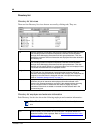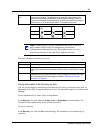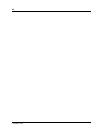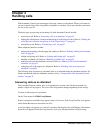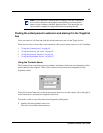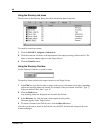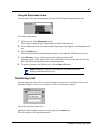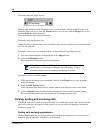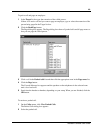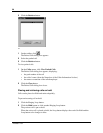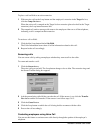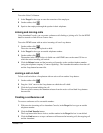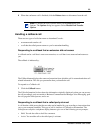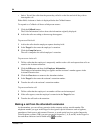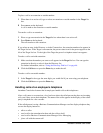48
P0936571 02
To transfer using the Target list box:
Make sure the extension in the Target list box is correct. Double-click the telephone status icon
beside the Target list box or click the Transfer button. You can also click the Target list box and
press the Enter key on the keyboard.
The call transfers to the displayed extension.
To transfer using the Directory list:
Double-click the telephone status icon or the name of the person to whom you are transferring the
call. The call transfers.
To transfer a call to the voice message mailbox of the extension in the Target list box:
1 Type the extension number of the employee in the Target list box.
2 Click the VMTransfer button.
The call transfers and the Loop button becomes idle.
To transfer a call to an outside number:
1 With an active incoming call on Attendant Console, in the Target list box type an outside
telephone number.
2 Click the Link Transfer button.
The Loop button label shows Active, and the number in the Target list box is tone dialed.
3 Click the Release button and the incoming call transfers to the outside telephone number.
The Attendant disconnects from the call and the Loop button becomes idle.
Parking, holding and screening calls
With BCM Attendant Console you can screen calls for a called person, place the calls on hold and
park calls so that you can page the called person. You can also talk to the employee in intercom
mode using Voice Call.
Parking calls and paging employees
The Park/Page feature lets you place a call on hold and page the employee. You can also use this
method to page an employee when there is no active call.
Note: You can make the VMTransfer button inactive when a
non-Business Communications Manager Voice Messaging system is
attached to the Business Communications Manager base unit.