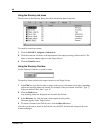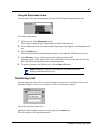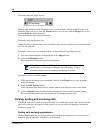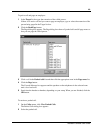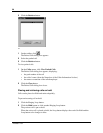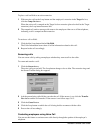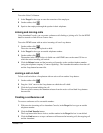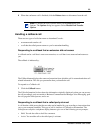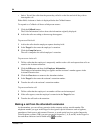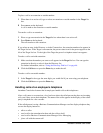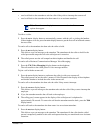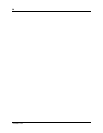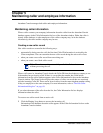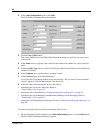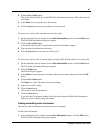54
P0936571 02
• IntAct. You tell the caller that the person they called is on the line and ask if they wish to
interrupt the call.
Either Hold, Assistant or IntAct is displayed below the Callback button.
To respond to a Callback call that a called person returns:
1 Click the Callback button.
The Caller Information list box shows the information originally displayed.
2 Advise the caller according to the message that appears.
To process a Hold call:
1 Advise the caller that the employee requests that they hold.
2 In the Target list box enter the employee’s extension.
3 Click the Camp On button.
The call is camped to the called employee’s extension.
To process an Assist call:
1 Tell the caller that the employee is temporarily unable to take calls and requests that calls are
routed to the Assistant extension.
2 Click the Edit menu and then click Employee Information.
The Employee Information dialog box appears and the assistant’s number appears in the
Assistant Extension box.
3 Click the Close button to return to the Attendant window.
4 In the Target list box enter the assistant’s extension number.
5 Transfer the call to the assistant’s extension number.
To process an IntAct call:
1 Tell the caller that the employee is on another call but can be interrupted.
2 If the caller agrees, enter the employee’s extension in the Target list box.
3 Transfer the call back to the extension.
Making a call from the attendant’s extension
As the attendant, you can call any extension in the company and any outside number. The
telephone number you type in the Target list box ignores special characters such as hyphens,
parentheses, blank spaces and commas. However, to reach special services such as Interactive
Voice Response systems (IVR) you can type special characters (*, #, P, and W) in the Target list
box and these characters can be dialed using on the toolbar.