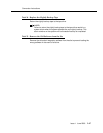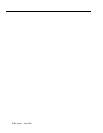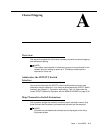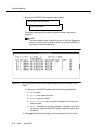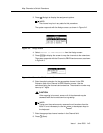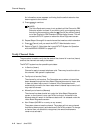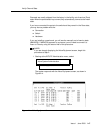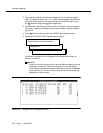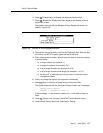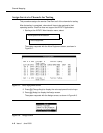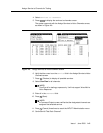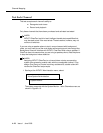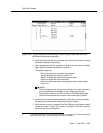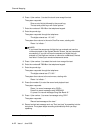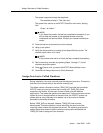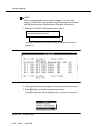Verify Channel State
Issue 1 June 2000
A-7
6. Press (Change Keys) to display the diagnose function keys.
7. Press (Release) to display the screen showing the Release of Voice
Equipment screen.
The system responds with the Release of Voice Equipment screen, as
shown in Figure A-6.
Figure A-6. Release of Voice Equipment Screen
8. Enter ch for channel or ca for card into the Equipment field. After the first
two letters, the INTUITY system types the rest of the word.
9. Enter the equipment number. You can enter the card or channel numbers
in several forms:
■ a single number (for example: 1)
■ a range of numbers (for example: 0-4)
■ a list of single numbers (for example: 6,9,10)
■ a list of single numbers and ranges (for example: 1,4-7,9)
■ the word ‘all’ to indicate that all of the cards or channels should
change their states
10. Enter y to change the state of the equipment immediately.
11. Enter (Save) to save the changes and put them into effect.
The system responds with the Command Output screen and a message:
Change State Output:
Channel x changed to state y.
In this message, x is the channel number and y is the state of Inserv or
Foos.
12. Press (Cancel) until you reach the INTUITY Administration menu.
13. Continue with "Assign Service to Channels for Testing".
F8
F3
F3
F6