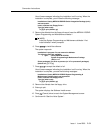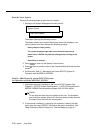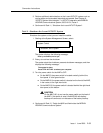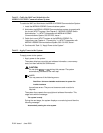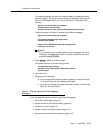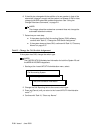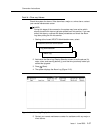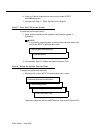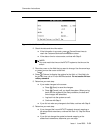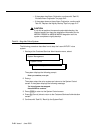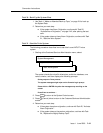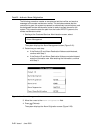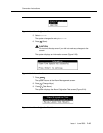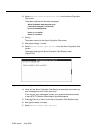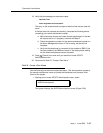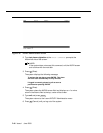Conversion Instructions
Issue 1 June 2000
2-39
Figure 2-20. Set Date and Time Screen
2. Check the date and time information.
■ If the information is accurate, press (Cancel) three times to
reach the Customer/Services Administration screen.
■ If the date or time is not accurate, continue with Step 3.
NOTE:
You must match the time on the INTUITY system to the time on the
switch.
3. Place the cursor on the field that you want to change. Use the arrow keys
or to move the cursor to the field.
4. Press (Choices) to display the options for the field, or if the field is for
the current time, use a 12-hour AM/PM standard. Do not use the 24-hour
military standard.
5. Determine your next step:
■ If you made changes to the screen:
a. Press (Save) to save the changes.
b. Press (Cancel) until you logoff the system. When you log
back onto the system for the next procedure, the date and
time changes will take affect.
c. Log back into the system as craft.
d. Continue with Step 6.
■ If you did not make any changes to the fields, continue with Step 6.
6. Determine your next step:
■ If you changed the Lucent INTUITY system’s channel mapping or
the subscriber’s extensions, continue with Task 19, “Stop the Voice
System”
■ If you did not change the system’s channel mapping or the
subscriber’s extensions, determine your next step:
F6
ENTER
F2
F3
F6