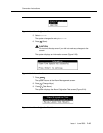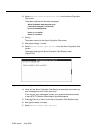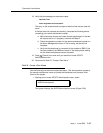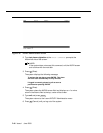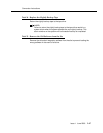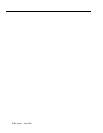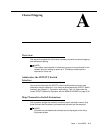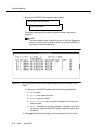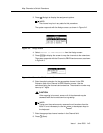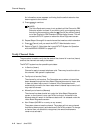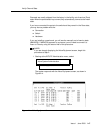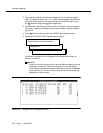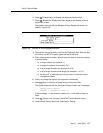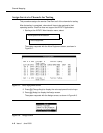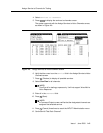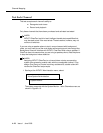Map Channels to Switch Extensions
Issue 1 June 2000
A-3
3. Press (Assign) to display the assignment options.
NOTE:
The channel may be in any state for this procedure.
The system responds with the Assign screen, as shown in Figure A-2.
Figure A-2. Assign Screen
4. Select Channel to PBX Extension from the Assign screen.
5. Press to display the screen to map the channels to the extensions.
The system responds with the Channel to PBX Extension screen, as shown
in Figure A-3.
Figure A-3. Channel to PBX Extension Screen
6. Enter the switch extension for the appropriate channel in the PBX
Extension field of the Channel to PBX Extension screen. Use the
worksheet listing the channels and extensions. The extension number may
have up to 7 digits.
!
CAUTION:
If the mapping is incorrect, some or all of the channels may be
answered with the incorrect service or greeting.
NOTE:
Typing over the previous entry removes the old numbers from the
fields. It is not necessary to use the or backspace keys on
the keyboard.
7. Enter the appropriate channel number in the Channel field.
8. Press (Save).
F3
ENTER
DELETE
F3