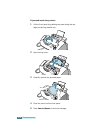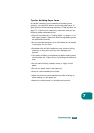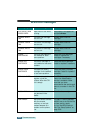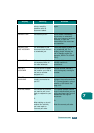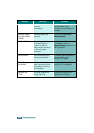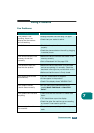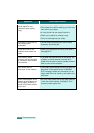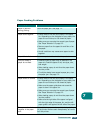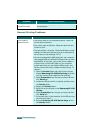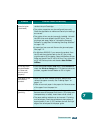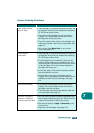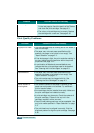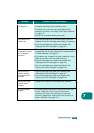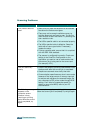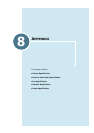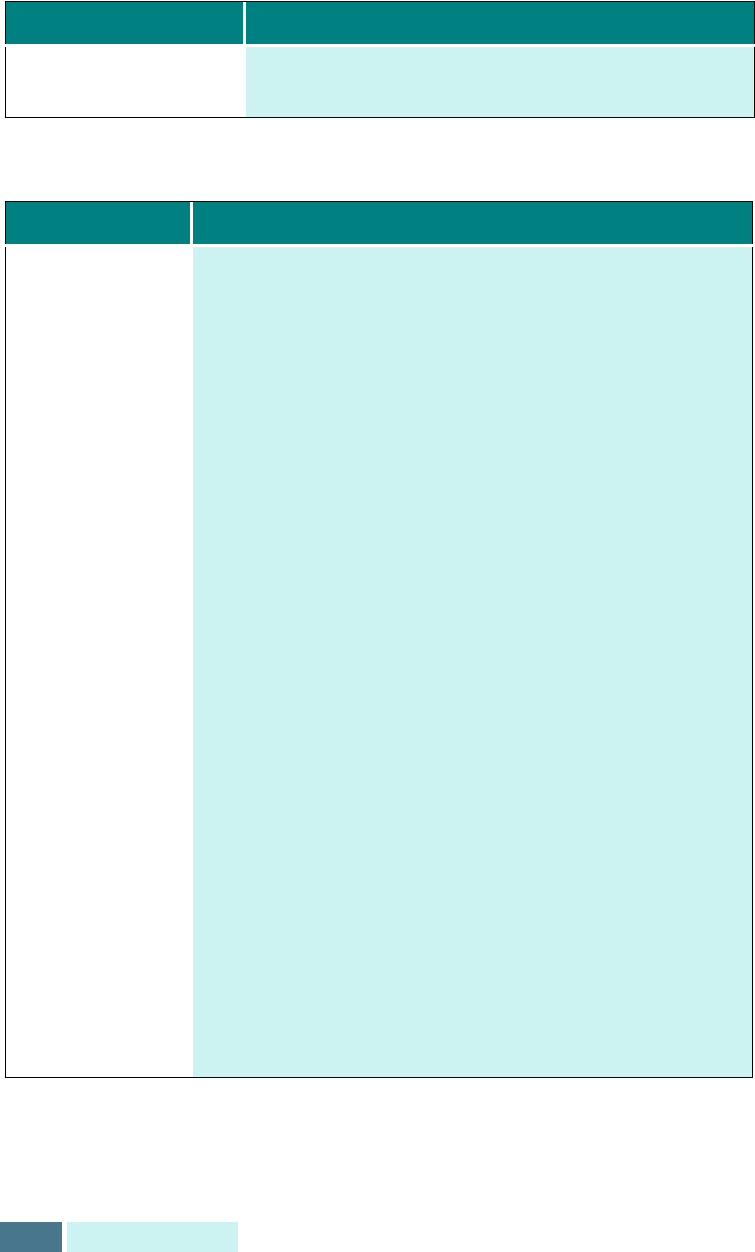
7.12
TROUBLESHOOTING
General Printing Problems
Envelopes skew or fail
to feed correctly.
Ensure that the paper guide is against the left side of
the envelopes.
Problem Possible Cause and Remedy
Your product
does not print.
• The printer cable is not connected properly. Check the
printer cable connection.
• The printer cable is defective. Swap the cable with one
known to work.
• The port setting is incorrect. Check the Windows printer
settings to make sure that the print job is being sent to
the correct port (for example, LPT1).
• You have unplugged the USB cable from your computer
then plugged back to a different USB port than you have
used before. In this case, your printer driver creates a
virtual printer in the Printer folder on your computer
system each time you use another different port. You
have to remove the newly created virtual printer(s). To
remove:
1. Open the
Printer
folder and right-click on the last
created
Samsung SF-430 Series Copy x
(where
x
is the number of the created virtual printers).
2. Select
Properties
from the pop-up menu and then
click
Ports
tab.
3. Locate the USB port which is checked and then close
the
Printer
folder.
4. Reopen the
Printer
folder.
5. Right-click on the original printer
Samsung SF-430
Series
.
6. Select
Properties
from the pop-up menu and then
click Ports tab.
7. Put a check mark in the checkbox of the USB port you
have found at step 3.
8. Remove
Samsung SF-430 Series Copy x
from
the
Printer
folder.
Symptom Cause and Solution