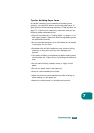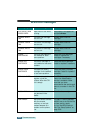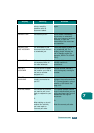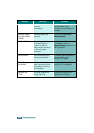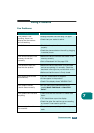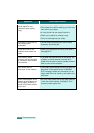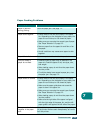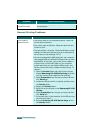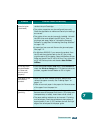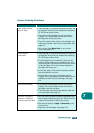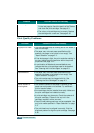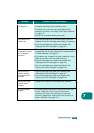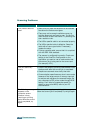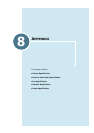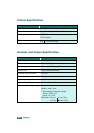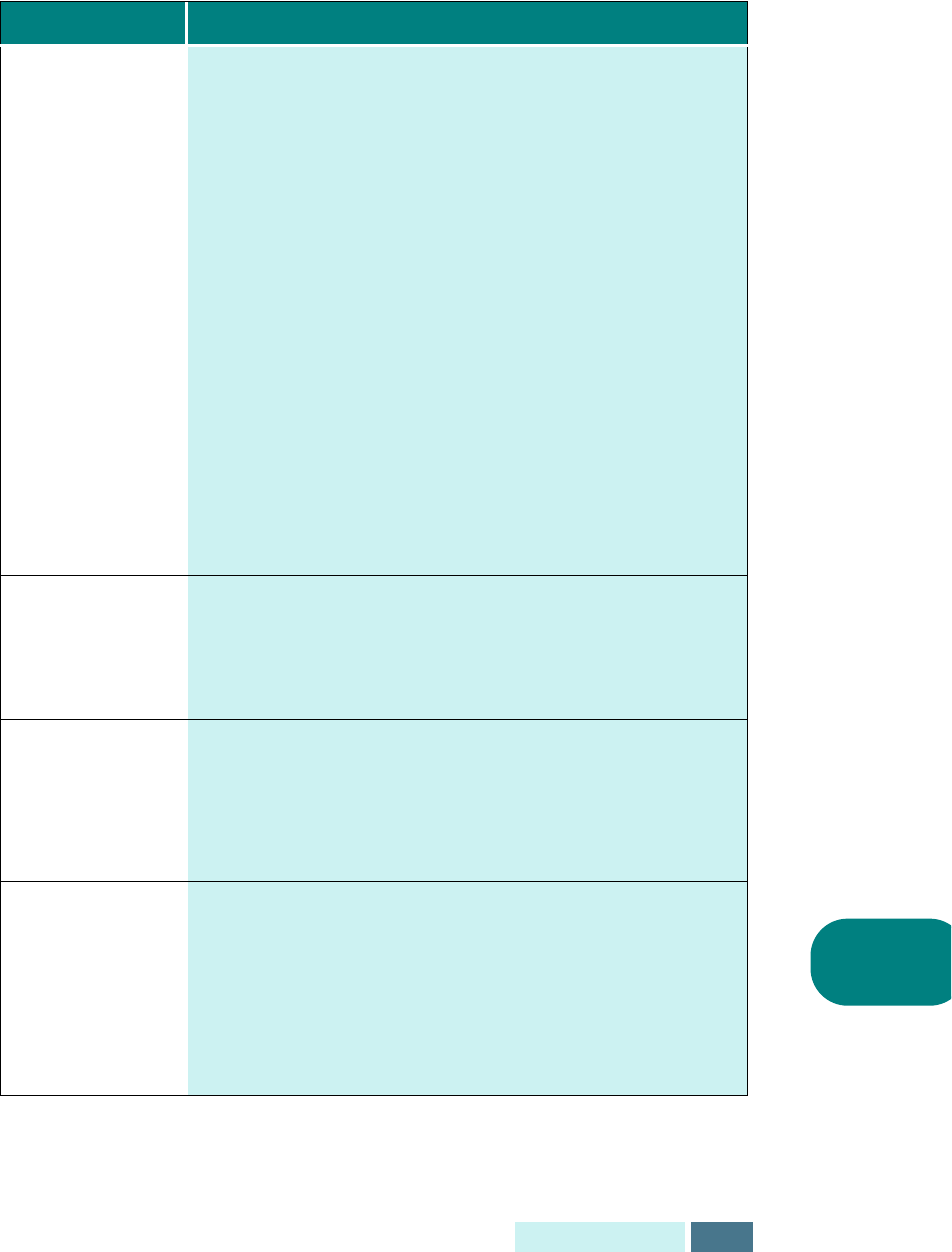
7.13
TROUBLESHOOTING
7
Your product
does not print.
(continued)
• The print cartridge is not installed properly. Remove and
reinsert the print cartridge.
• The printer properties may be configured incorrectly.
Check the application to make sure that all print settings
are correct.
• The printer driver may be incorrectly installed. Uninstall
the MFP driver and reinstall the MFP driver. Then try
printing a test page. Refer to “Uninstalling Samsung
Software” on page See “Uninstalling Samsung Software”
on page 1.29.
• A paper jam has occurred. Remove the jammed paper.
See page 7.2.
• For Windows 2000/XP, if you remove the product from
the PC and then connect back to the PC, the printer
might be set to Off line status. Open the Windows Printer
folder and check if the SF-430 is off line. If so, right-click
on SF-430 Series printer and deselect
Use Printer
Offline
.
A file sent from
Acrobat Reader
4.0 does not
print or print
properly.
• From the Acrobat Reader
File
menu, Select
Print
and
check the
Print as image
box. If it does not solve the
problem, upgrade Acrobat Reader to 5.0 or higher.
The paper is not
fed into the
product.
• Paper has not been inserted correctly. Remove and
reinsert the paper correctly. See “Loading Paper” on
page 1.11.
• There is too much paper in the paper bin. Remove some
of the paper from the paper bin.
The paper keeps
jamming.
• There is too many sheets of paper in the paper bin.
Remove some of the paper from the bin. (If printing onto
transparencies, or labels, insert them one at a time.)
• The paper setting method may be incorrect. If printing
onto envelopes, insert the envelopes to have a gap of
approximately 1 mm (1/32”) between the left and right
edge of the envelopes at the paper guide.
Problem Possible Cause and Remedy