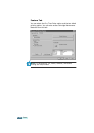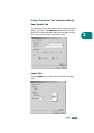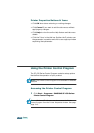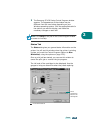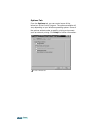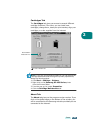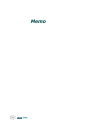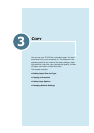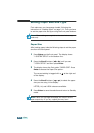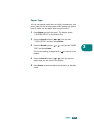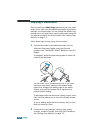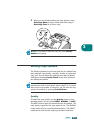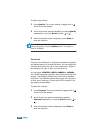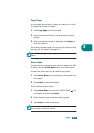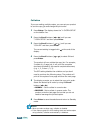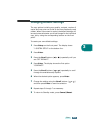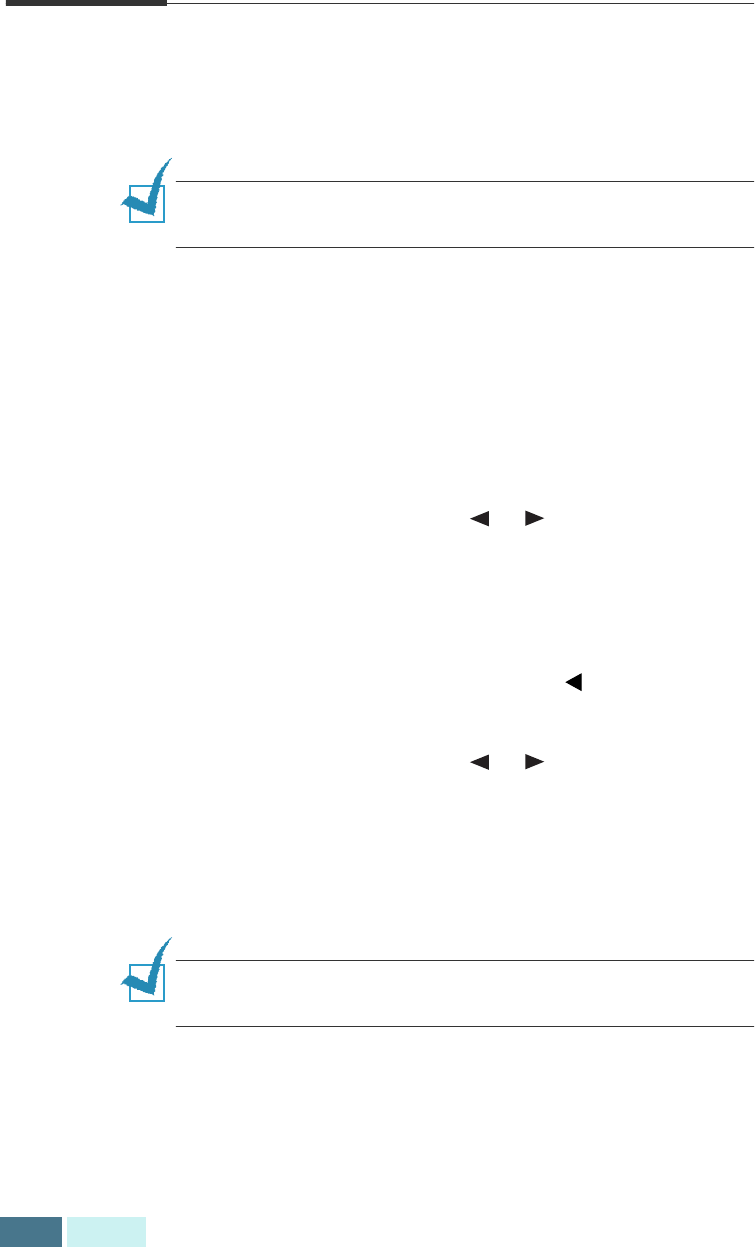
3.2
COPY
Setting Paper Size and Type
First make sure you have paper loaded, following the
instructions in “Loading Paper” on page 1.11. Then you have
to set the paper size and type using the front panel buttons.
NOTE:
These settings are applied to the stand-alone copy
mode only.
Paper Size
After loading paper, take the following steps to set the paper
size from the front panel:
1
Press
Setup
on the front panel. The display shows
“1.SYSTEM SETUP” on the bottom line.
2
Press the
Scroll
buttons ( or ) until you see
“3.COPY SETUP” and then press
Enter
.
3
The display shows the first option “PAPER SIZE”. Press
Enter
to access the Paper Size option.
The current setting is tagged with a at the right end
of the display.
4
Press the
Scroll
buttons ( or ) to select the paper
size you are using in the display.
LETTER, A4, and LEGAL sizes are available.
5
Press
Enter
to save the selection and return to Standby
mode.
NOTE:
When you use legal-size paper, do not pull out the
paper output tray. If you do, a paper jam may occur.