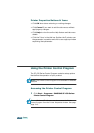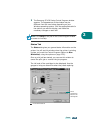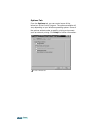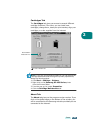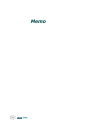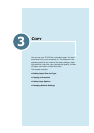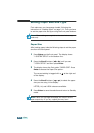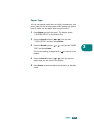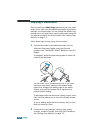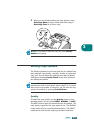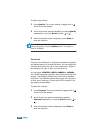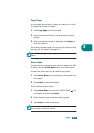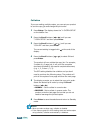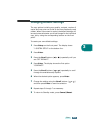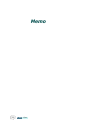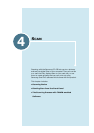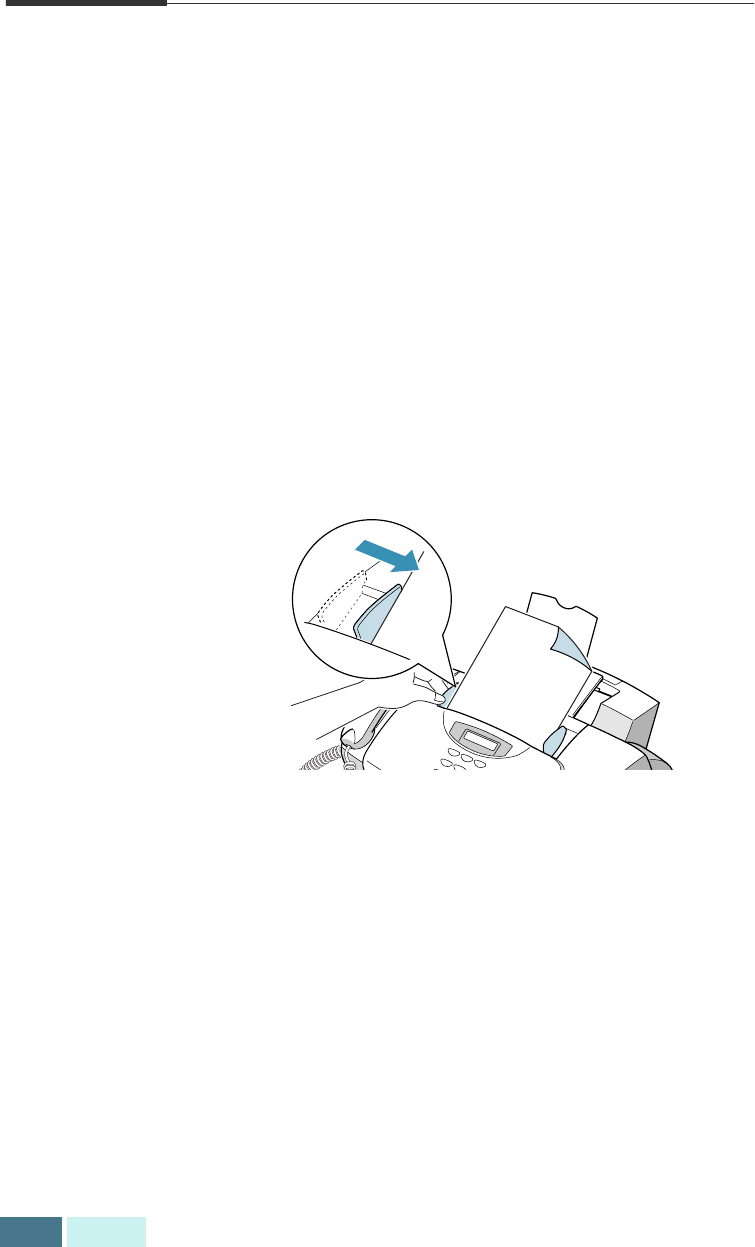
3.4
COPY
Copying a Document
Simply pressing the
Start Copy
buttons on the front panel
allows you to copy using the default copy quality and quantity
settings: one normal page. You can change the default copy
settings which will apply when copying documents using the
corresponding buttons on the front panel. See “Setting Copy
Options” on page 3.5.
Follow these steps to copy using the front panel:
1
Feed the document to be copied face down into the
Automatic Document Feeder using light forward
pressure until “DOCUMENT READY” appears in the LCD
display.
If necessary, adjust the document guides to match the
width of the document.
You can insert up to 30 sheets at a time. If you insert
more than one sheet, make sure the bottom sheet
enters first. Stagger the leading edge of the sheets
slightly, and insert the sheets with a slight push to
ensure smooth feeding.
To add pages while the document is being copied, insert
them into the loading slot on top of the already loaded
sheets.
If you’re loading pages that are unusually thick or thin,
feed one sheet at a time.
2
Customise the copy settings including copy quality,
contrast, number of copies, and copy size if necessary.
See “Setting Copy Options” on page 3.5.