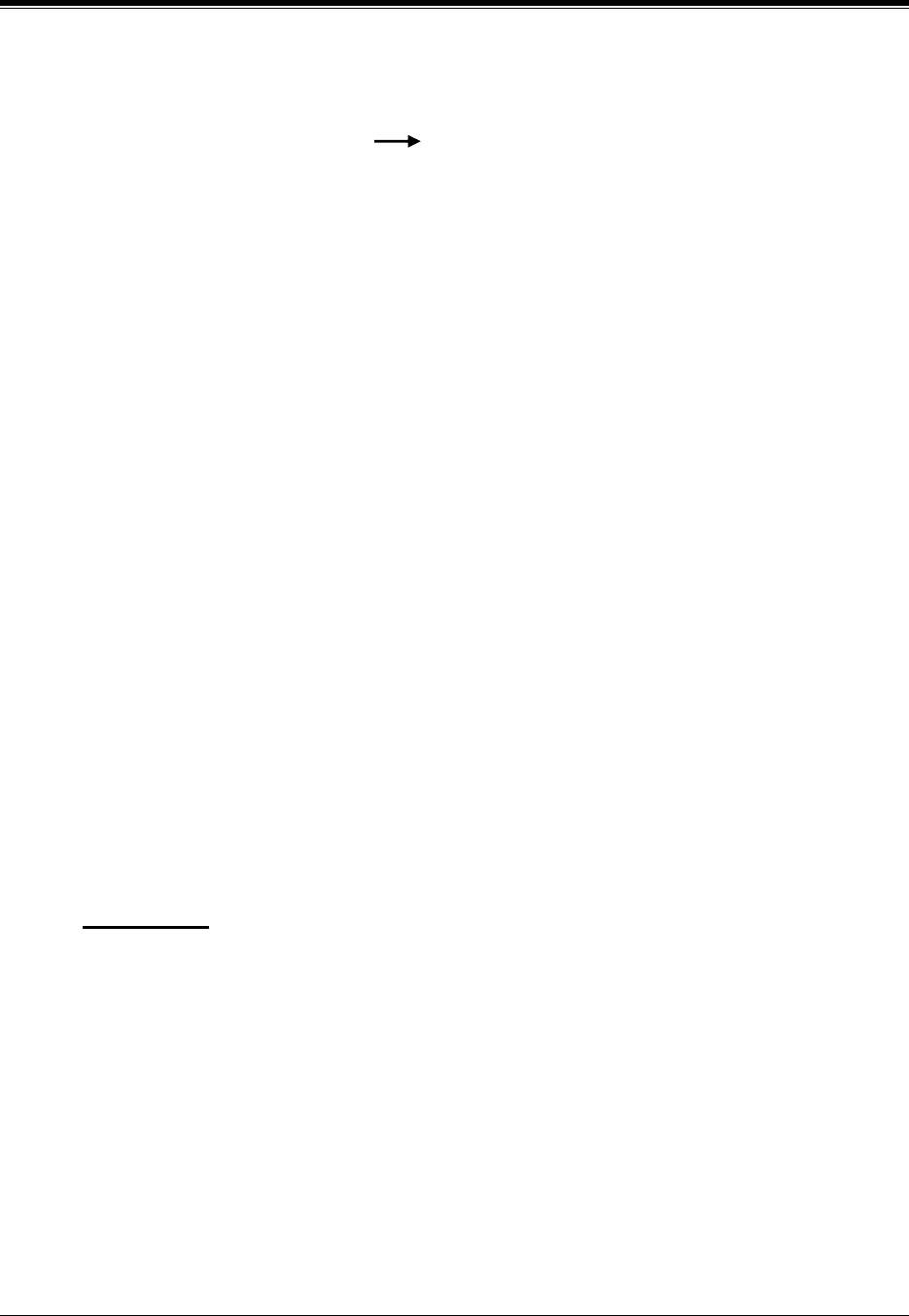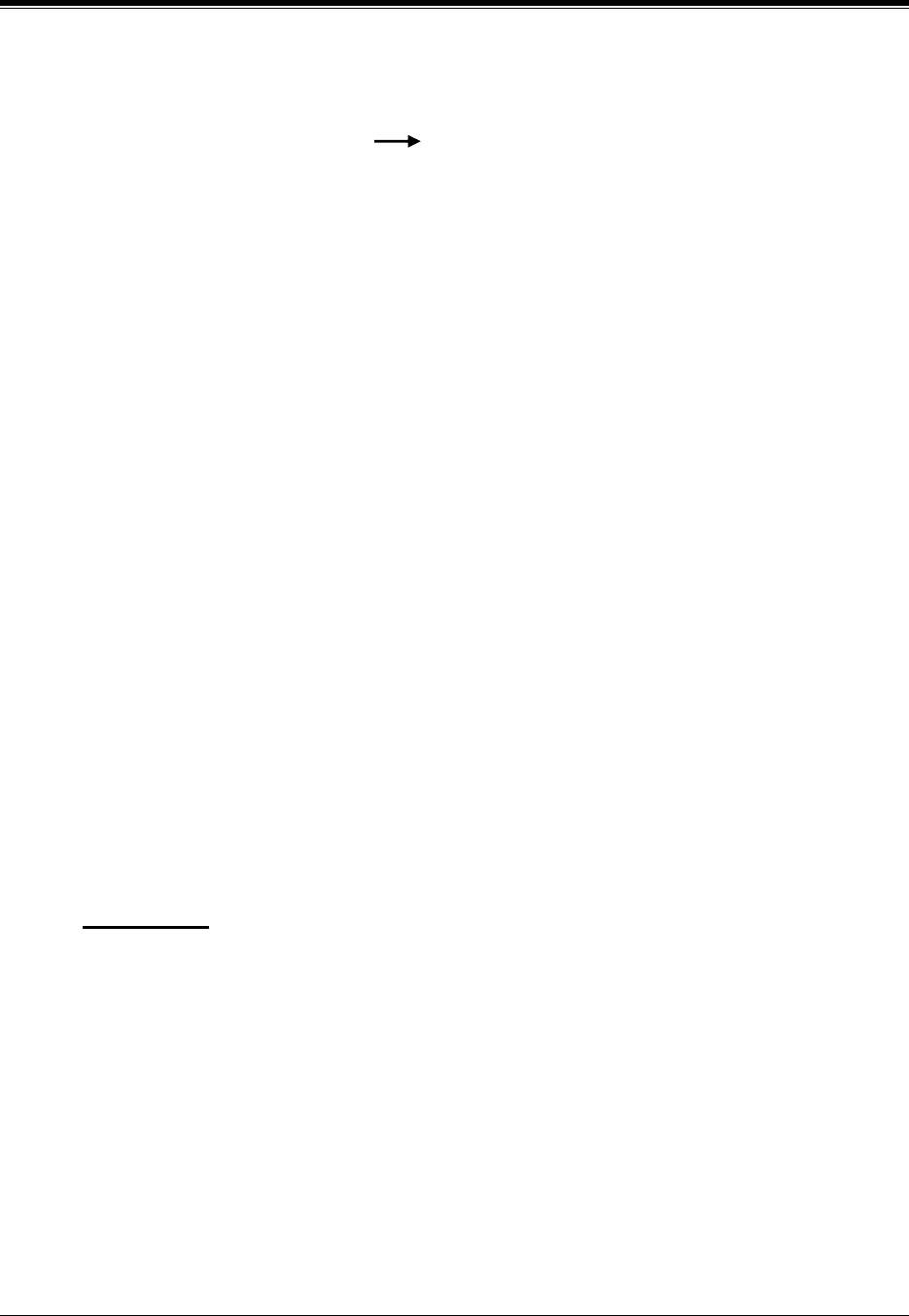
4.3 CONNECTING THE KX-TVS50/80 WITH THE PANASONIC KX-TD816, KX-TD1232 AND KX-TD308
74
INTEGRATING THE VPS WITH THE PANASONIC KX-TA ANALOG PBX AND KX-TD DIGITAL PBX
From the
SYS-PGM NO ?
screen:
a)
Enter
[118].
b)
Press
the
NEXT
button (SP-PHONE).
Screen output: VM NO?
c)
Press
the
NEXT
button (SP-PHONE).
Screen output: VM-01:#_ _ -1: 165
( _ _ = the port number you entered in program 117)
d)
Enter the extension number that you want this port to have.
(The default extension number for port 1: 165; port 2: 166)
e)
Press STORE.
f)
Repeat c, d, and e until all extension numbers are entered.
6.
Unplug or power down the KX-TD1232.
7.
Connect the jack assigned in Step 3 to the KX-TVS50/80.
8.
Connect your laptop computer to the KX-TVS50/80 and start your communication software
(i.e., HyperTerminal, Procomm Plus, Smartcom...).
Communication Parameters: 9600, 8 Bit, None, 1
9.
Disconnect the power from the VPS and set the DIP switch to position 5.
Only perform this step when initially setting up the system.
CAUTION
Set the DIP switch to position 5 will default the Voice Processing System, resulting in a loss
of all user programming and voice messages.
10.
Plug in and power up the KX-TVS50/80 and wait approximately 90 s while the system
initializes.
"System Administration" Start-Up Sequence
Before starting the VPS, make sure all installation and line connections have been
done as described in Section 2.
Plug in and
turn
the power switch to
ON
on the KX-TD1232. The calls to the VPS can be
Conditions: No 2 jacks on the system can have the same extension
number. If you try to enter a number that is already
assigned, you will hear an error tone. Each digital
extension connected provides 2 Voice Mail ports and
must have 2 different extension numbers assigned.