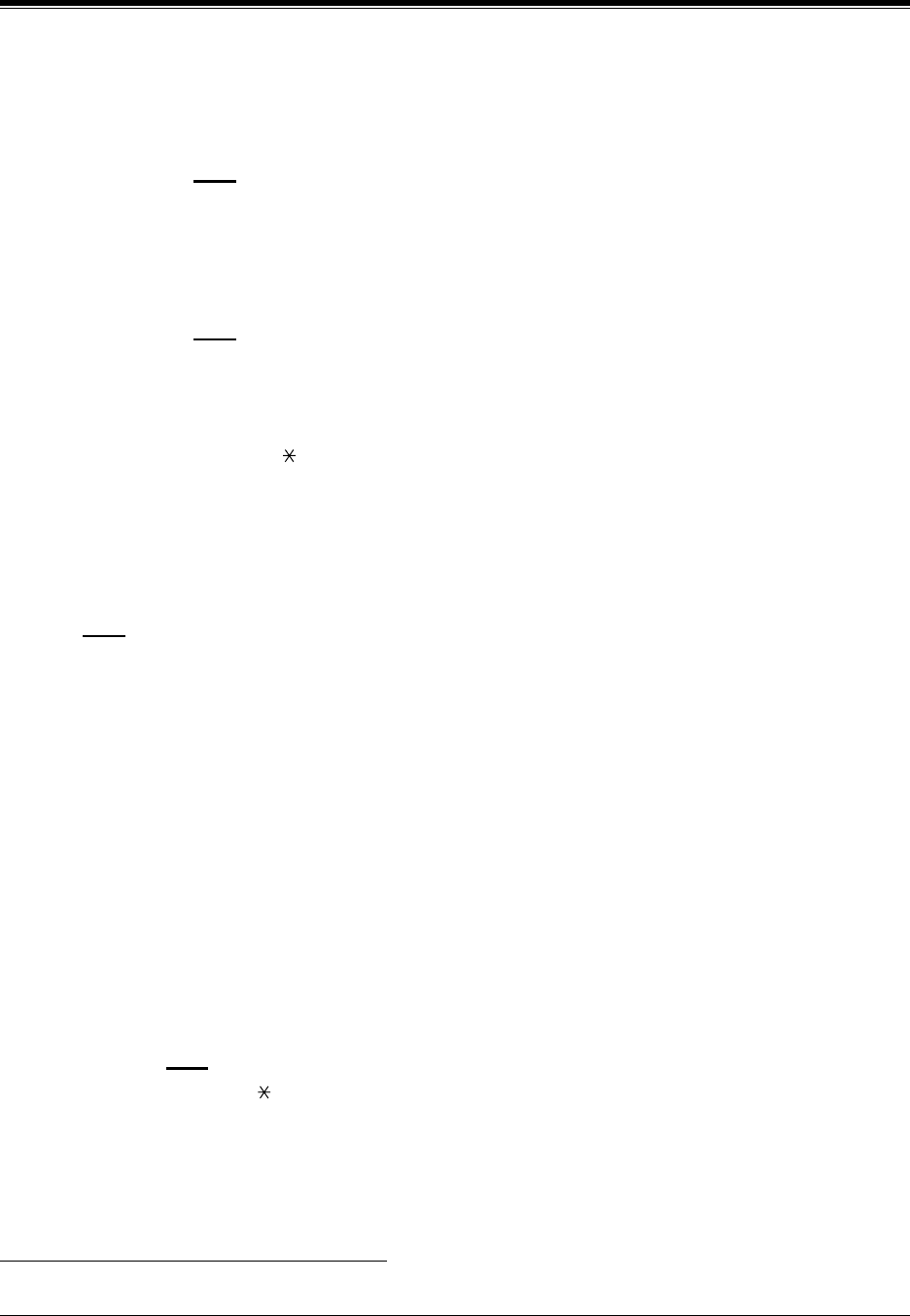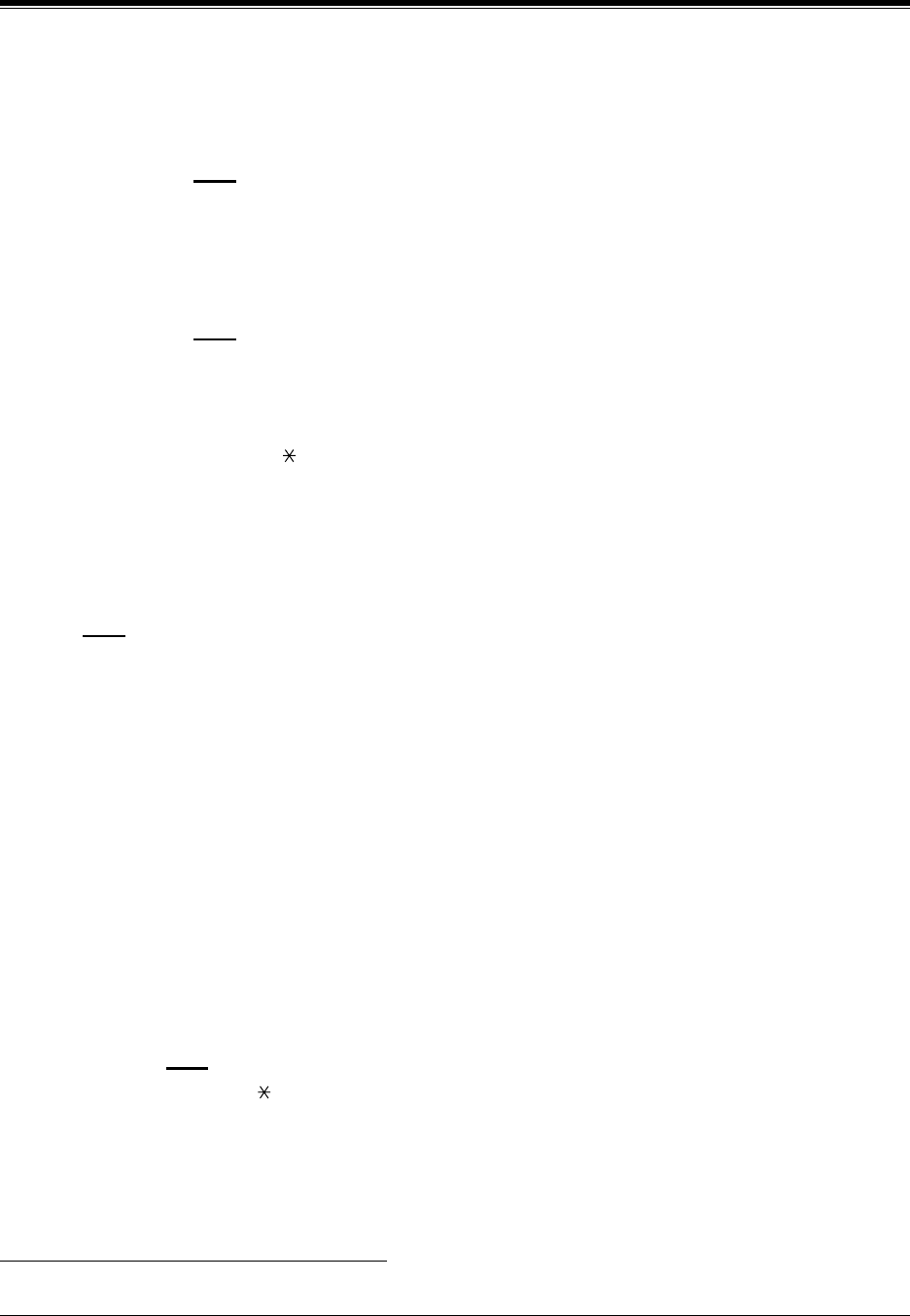
D6 RECORDING MESSAGES
MESSAGE MANAGER'S GUIDE
287
b)
Enter
the
prompt number
from which you want to change. (There is a complete list of
modifiable prompts at the end of this section.)
c)
The VPS plays the prompt number.
d)
Press [1]
to change the prompt.
Note
•
Press [2] to go to Step 7g.
•
Press [3] to turn off the prompt.
e)
Record a prompt at the tone and
Press [1]
to end recording.
f)
Press [2]
to accept the recorded prompt.
Note
•
Press [1] to review the recorded prompt.
•
Press [3] to erase the recorded prompt and try again.- Return to Step 7e.
•
Press [4] to add a message.
•
Press [ ] to erase the recorded prompt and exit. - Go to Step 7g.
g)
The VPS plays the next prompt number.
h)
Record other prompts by repeating Steps 7d through 7g.
Note
User prompts can be saved in a personal computer (command SAVE through the RS-232C).
Once they have been saved, they can be restored (with the command LOAD) at any time. The
list of modifiable prompts and prompt numbers are located at the end of this section.
Recording System Caller Names
1.
Log in
the Main Menu.
2.
Press [5]
to modify messages.
3.
Press [8]
to modify system caller names.
4.
Enter
the
Caller ID List Number
*1
(1-120)
to be modified.
Note
•
Enter [ ] to return to Step 3.
•
To record system caller names, first Caller ID numbers must be assigned (see B6.6
System Caller Name Announcement.)
5.
The VPS plays the Caller ID number and its name. To change the name,
Press [1]
. If a name
has not yet been recorded for this Caller ID number, go to Step 6.
*1
Guidance is "Caller Name Announcement number".