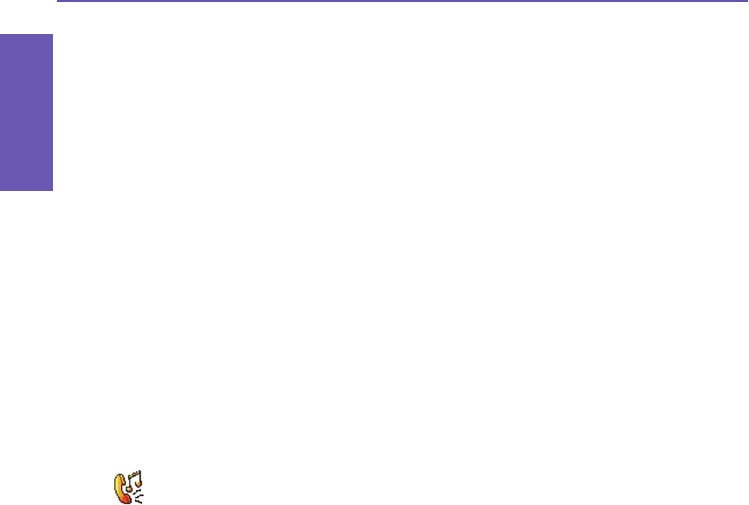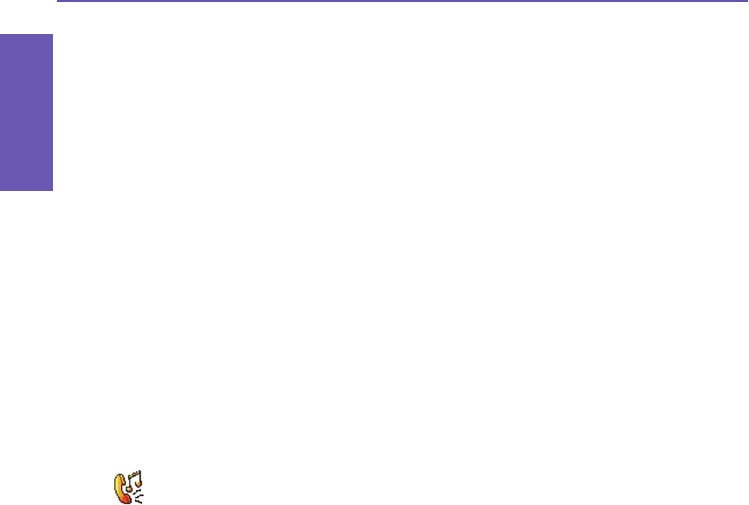
Pocket PC Phone User Manual
74
Personalizing
your Phone
Pocket PC Phone User Manual
75
Personalizing
your Phone
5.2 Phone Settings
You can easily view and change settings, such as the ring type and ring tone to be used for
incoming calls, and the keypad tone to be used when entering phone numbers. You can
also protect your phone from unauthorized use. There are two ways to access the phone
settings:
n Tap the Start menu > Settings > the Personal tab > Phone.
n To change the phone settings from the Phone keypad, tap Tools > Options.
Ring type
You can change the way that you are notied of incoming calls. For example, you can
choose to be notied by a ring, a vibration, or a combination of both. Tap the Ring type
list, and select the desired option.
Ring tone
Tap the Ring tone list, then select the sound you want to use.
n To set .wav or .mid les as ring tones, use ActiveSync on your PC to copy the le to the
\Windows\Rings folder on your device. Select the sound from the Ring tone list.
n To download ring tones, you can make a connection to the Internet and then download
ring tones that are compatible with the .wav or .mid formats.
Add ring tone
Add Ring Tone allows you to quickly nd and display all the ring tones stored on your Pocket
PC Phone, and gives you the option to listen to, add, or remove them from the Phone Set-
tings list mentioned above.
1. To display all ring tones on your Pocket PC Phone, you can tap the Start menu > Settings
> System tab > Add Ring Tone. The program will automatically list and display all the
.wav and .mid les on your Pocket PC Phone.
2. After the ring tones have loaded, you can see that some are already selected. These
selected ones are presently listed in the phone settings already.
3. To play a ring tone, select one by tapping it, and then tap the triangular Play button. If you
don’t like the ring tone, deselect it. This will add/remove the selected/deselected ring tones
from the list in your phone settings.