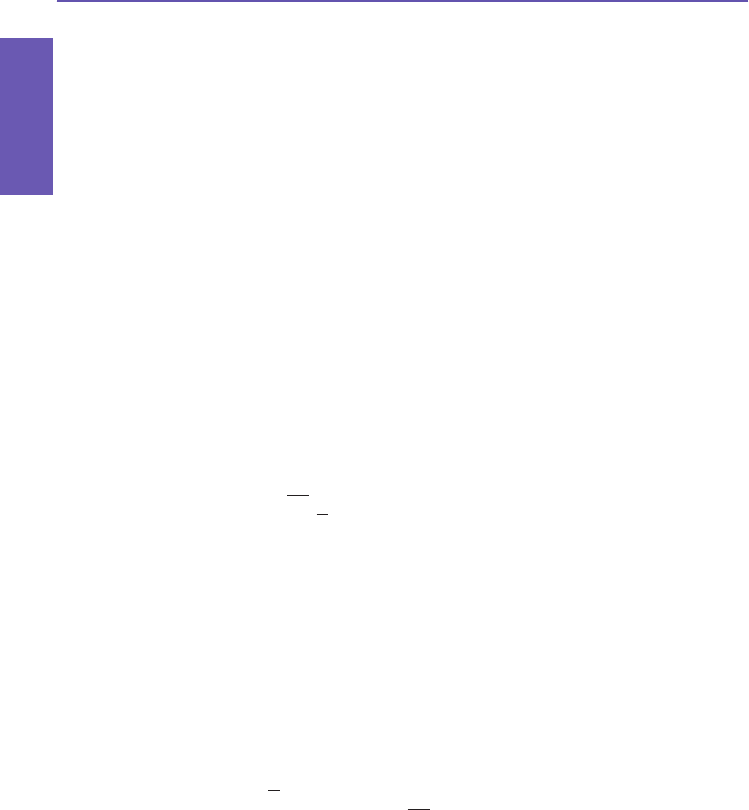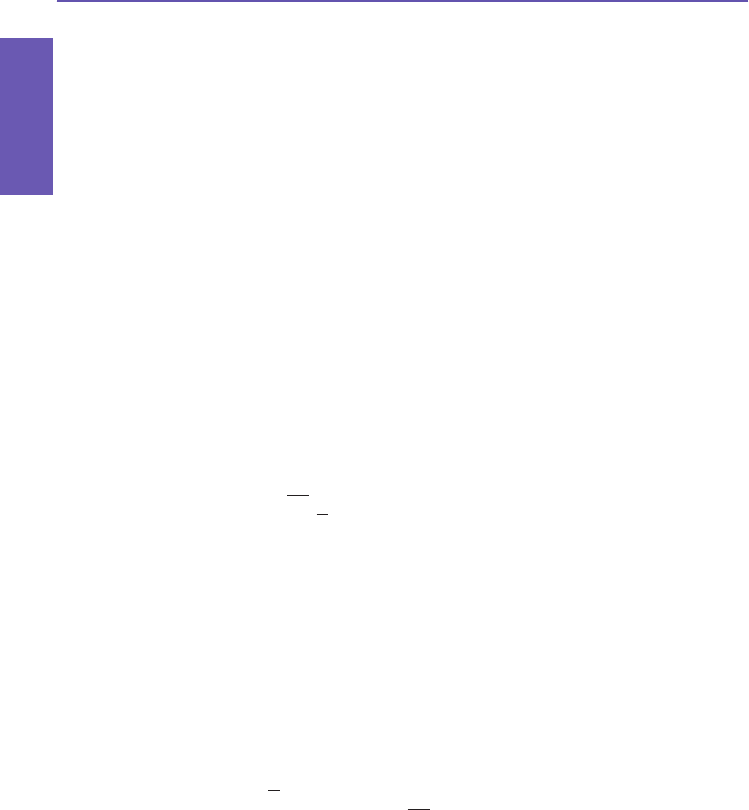
Pocket PC Phone User Manual
138
Applications
of .zip. You can then select Open Archive on the File Menu to open it in the Individual File
screen, then use the Add command on the Action Menu or Toolbar (in the Individual File
screen) to compress and add individual les to it. ZIP automatically compresses the les
before adding them. The default compression level is a compromise between speed and
ratio of compression. This can be changed in the Tools Menu > Options > Action tab. If
you wish to select multiple les in the Individual File screen, you can use Action Menu >
Multi-Select Mode.
Select Archive Properties... to view information about the current archive le. You can
also Send les, via E-mail or via Infrared.
If the Individual File screen is currently displayed and you want to switch back to the Archive
File screen, select Find Archive on the File Menu or on the Toolbar.
Extracting (copying) les to another folder
The Extract command copies the selected le or les in the current open archive, then moves
the copy to the folder of your choice. Select the desired le(s), then tap Extract. The Extract
screen will open. Tap the Selected Files button to copy and move only the selected les,
or tap All Files to copy and move all les in the folder (regardless of whether specic les
were selected prior to tapping Extract...). If you wish to automatically overwrite any exist-
ing les that might have the same name in the destination folder (without being prompted),
check the Overwrite Existing Files checkbox. If you do not check this checkbox, and les
are found in the destination folder with the same name, you will be asked to conrm. If the
Apply Path checkbox is not checked, the extracted les will be copied to the current folder.
If the Apply Path checkbox is checked, ZIP will create a new subfolder in which to place
the extracted les. Tap the Extract button when ready.
The Integrity Test command is used in ZIP to check and see if the data in all of the indi-
vidual les currently listed in the display area are correct. To obtain data reliability, ZIP uses
a common but powerful technique for error detection known as CRC (Cyclic Redundancy
Check). The CRC value, obtained by algorithm, is listed when you use Details view (if the
CRC checkbox is checked in the View tab of Options). It doesn’t matter if there are any
individual les currently selected or not. When you tap Integrity Test, all les contained in
the current archive will automatically be tested for data correctness and reliability. A mes-
sage will then appear and tell you whether the le data is correct.
When the contents of an archive le is listed and it contains one or more subfolders, you
can use Show Folders on the View Menu to display the subfolder(s) as open or closed.
When Show Folders is active, only the subfolder name (and subfolder icon) will be shown
in the le listing. When Show Folders is not active, the subfolder name will not be shown
in the le listing. Instead, the individual les within that subfolder will be listed along with
any other les that might be contained in the archive.