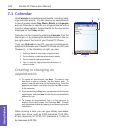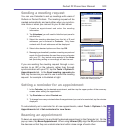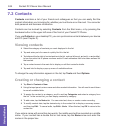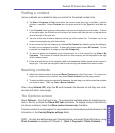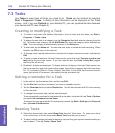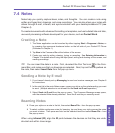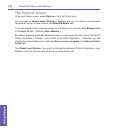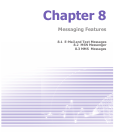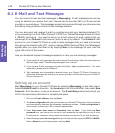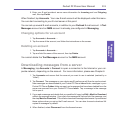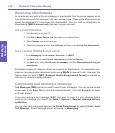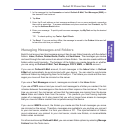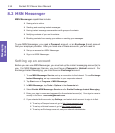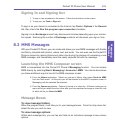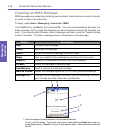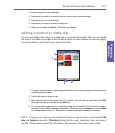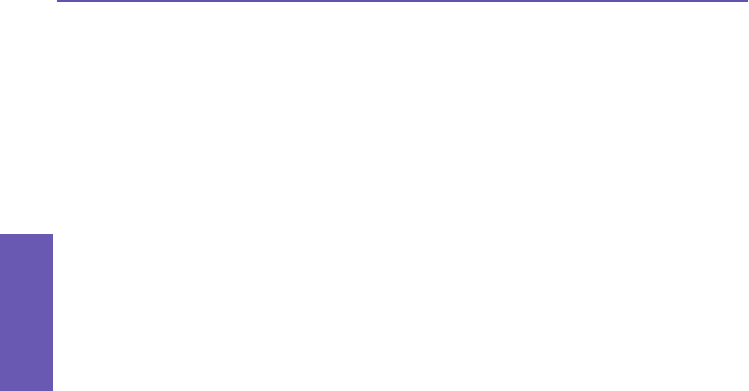
Pocket PC Phone User Manual
110
Messaging
Features
Pocket PC Phone User Manual
111
Messaging
Features
8.1 E-Mail and Text Messages
You can receive E-mail and text messages in Messaging. E-mail messages are sent by
using an address you receive from your Internet service provider (ISP), an E-mail service
provider, or your employer. Text messages are sent and received through your phone service
provider by using a phone number as the message address.
You can also send and receive E-mail by synchronizing with your desktop/notebook PC,
or by connecting to a Post Ofce Protocol 3 (POP3) or Internet Message Access Protocol
4 (IMAP4) mail server. You need to set up an E-mail account for each method that you
use except for an Outlook E-mail account, which is set up by default. The Outlook E-mail
account on your Pocket PC Phone is used to store messages that you send and receive
through synchronization with a PC. Account names (MMS, Outlook E-Mail, Text Messages)
appear when you open the folder list by tapping Inbox in the message list view, near the
upper left corner of the screen.
How you download copies of messages depends on how you are receiving messages:
n If you receive E-mail messages through a remote E-mail server, follow the instructions on
the next page, under "Downloading messages from a server."
n
If you receive E-mail messages through ActiveSync, begin synchronization. For more
information, please refer to Chapter 4.
n Text messages are automatically received when your Pocket PC Phone is turned on.
Otherwise, messages are held by your service provider until the next time your Pocket PC
Phone is turned on.
Setting up an account
Start Messaging on your Pocket PC Phone by selecting Messaging on the Start menu.
Select Outlook E-mail in Accounts. Tap Accounts in the Command Bar, then select New
Account... from the menu, to set up an account. The E-mail Setup wizard will prompt you
to ll in the necessary information to complete the setup.
1. Fill in your E-mail address, then tap Next.
2.
The Auto conguration will attempt to connect your Pocket PC Phone to your E-mail server
and automatically download the necessary connection settings.
If Auto conguration is
unsuccessful, contact your ISP or network administrator.
3. Enter Your name, User name and Password, then tap Next. If you check the Save
password box, your device will not ask for your password the next time you log in to an
E-mail account. However, other people can access your account if you lose the device.
4. Select the appropriate Account type that your E-mail provider supports (POP3 or IMAP4).
E
nter a Name for your E-mail account, then tap Next.