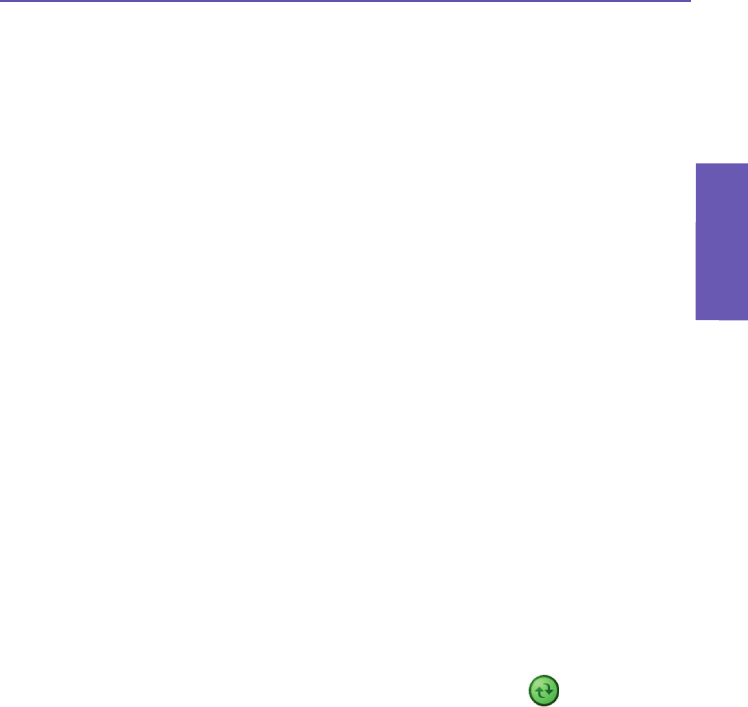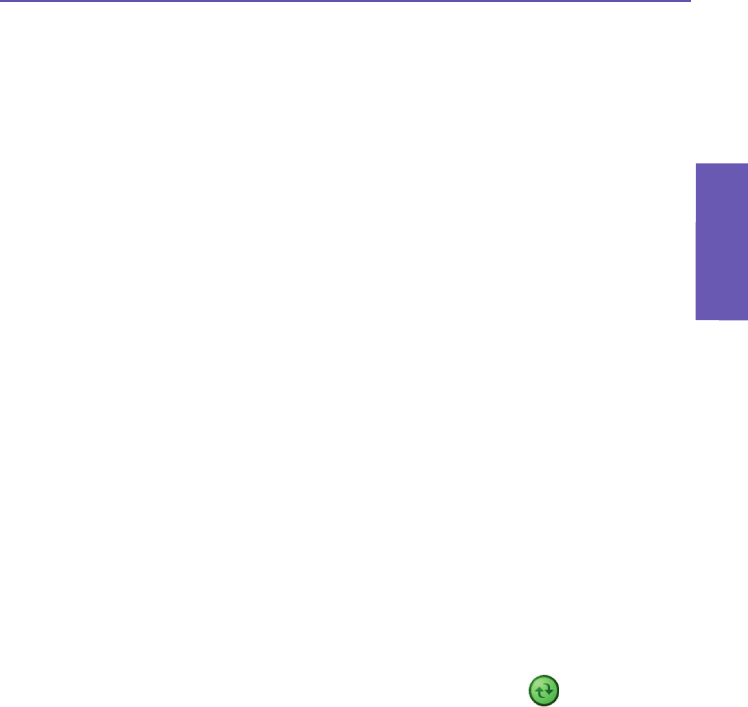
Pocket PC Phone User Manual
164
Appendix A
Maintaining
Appendix A
Maintaining
Pocket PC Phone User Manual
165
Appendix A
Maintaining
Backing Up Files
Because any new programs or data are stored in RAM, and therefore will be lost if your
Pocket PC Phone loses power for any reason, it is important that you back up the device's
les to your desktop PC or a memory card. You can back up les by synchronization while
working on a PC. However, if you are unable to access your PC, you will need to back up
les to an SD or MMC card. Your device enables you to back up individual les in Word
or Excel. All les could be saved on an SD card. Furthermore, you can also back up and
restore Contacts, Calendar, Internet, and Messaging Settings.
SD and MMC Cards
Your Pocket PC Phone has an expansion slot compatible with a range of SD and MMC
Memory cards, which are primarily used to back up or transfer les and data.
Inserting a memory card
Push the memory card into its slot until it clicks into place. The card is secure when it is
not protruding from the base.
Removing a memory card
To remove the card, push it in and then release, letting the card spring out.
Backing up or restoring your system using xBackup
1. Tap the Start menu > Programs > xBackup > then the Backup or Restore tab.
2. If you have inserted the SD card properly, it will appear next to Target. Tap Open and select
Storage Card under the task bar.
3. Make sure that no applications are running, tap Start.
Backing up or restoring your system via ActiveSync
1. Start ActiveSync on your PC (for example by double-clicking on in the task bar of your
PC).
2. In the ActiveSync window, select the Backup/Restore command from the Tools menu.
3. Use the Backup tab to back up your system. If necessary, use the Restore tab to restore
your system.