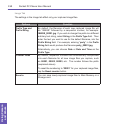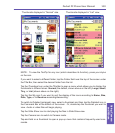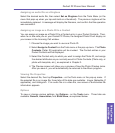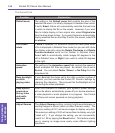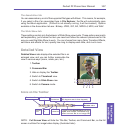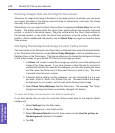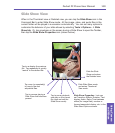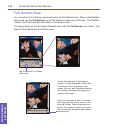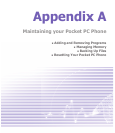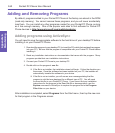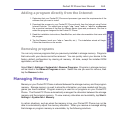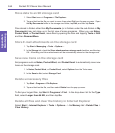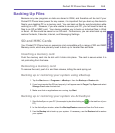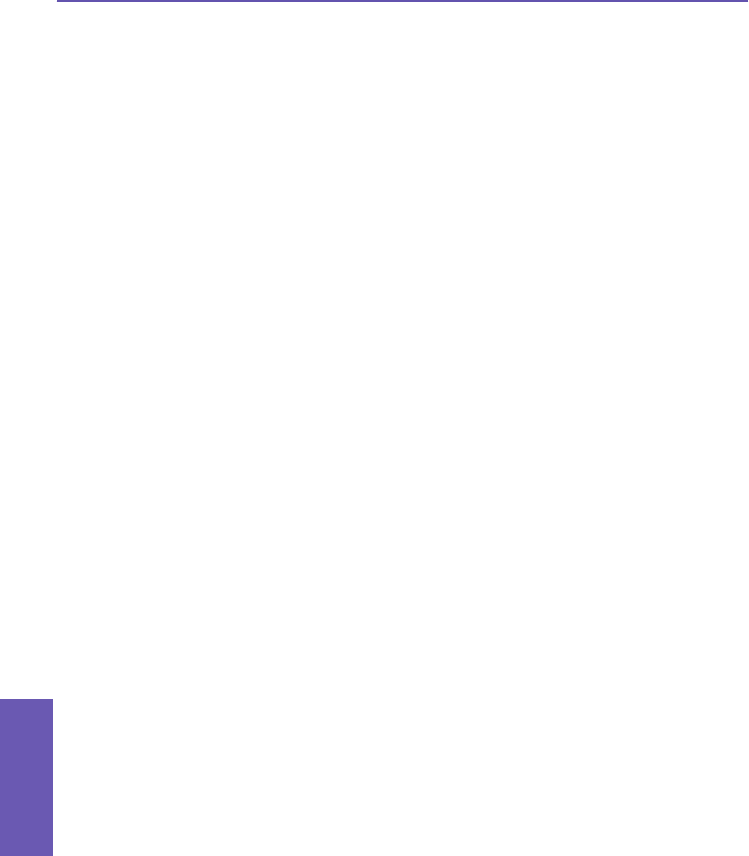
Panning images that are too big for the screen
Whenever an image is too large to be shown in the display area in its entirety, you can press
your stylus anywhere in the display area and drag, to interactively “quick-pan” the image
manually to any desired position.
Alternatively, you can open the Quick View window, by tapping the Quick View icon on the
Toolbar. The dotted outline within the Quick View window shows the currently displayed
portion, in relation to the entire image. Drag the outline within the Quick View window to
the desired position, or tap within the Quick View window to jump the outline to a different
position. When satised with the position, tap the Quick View icon again to close the Quick
View window.
Changing the background image on your Today screen
The commands on the Edit menu and Tools menu in Detailed View were all explained earlier
in the Thumbnail View section, except Set as Today Wallpaper, which is available only in
Detailed View, on the Tools menu. This feature allows you to change the background image
of the Today screen on your Pocket PC Phone to any image you want.
1. In Album, tap to open a video le or image you want to use as the background
image of the Today screen. If you have chosen a video le and do not wish to
use the rst frame of the video as the wallpaper, you can start playing the video
and then open the Tools menu at the exact frame you want to use. The video
is paused when the menu is open.
2. If desired, before setting it as the wallpaper, you can manipulate it in any way
you wish: Zoom In, Zoom Out, Rotate, Pan, etc. The exact state of the image,
as displayed on your screen, will be used as the Today screen image.
3. Select Set as Today Wallpaper from the Tools menu. The message “The ‘Today’
background image has been successfully changed” will display.
To reset the Today screen back to the default wallpaper:
If you later decide that you want to re-set the Today screen back to the original default
background:
1. Select Settings from the Start menu.
2. Tap the Today icon in the Personal tab.
3. Select Windows Default in the list, then make sure the Use this picture as
the background checkbox is checked.
4. Tap OK.
Pocket PC Phone User Manual
158
Using Camera
and Album
Pocket PC Phone User Manual
159
Using Camera
and Album