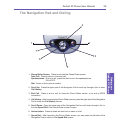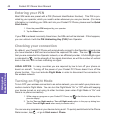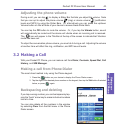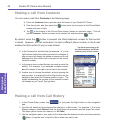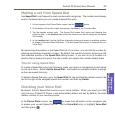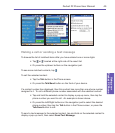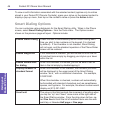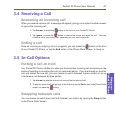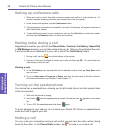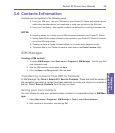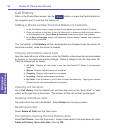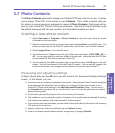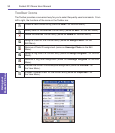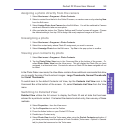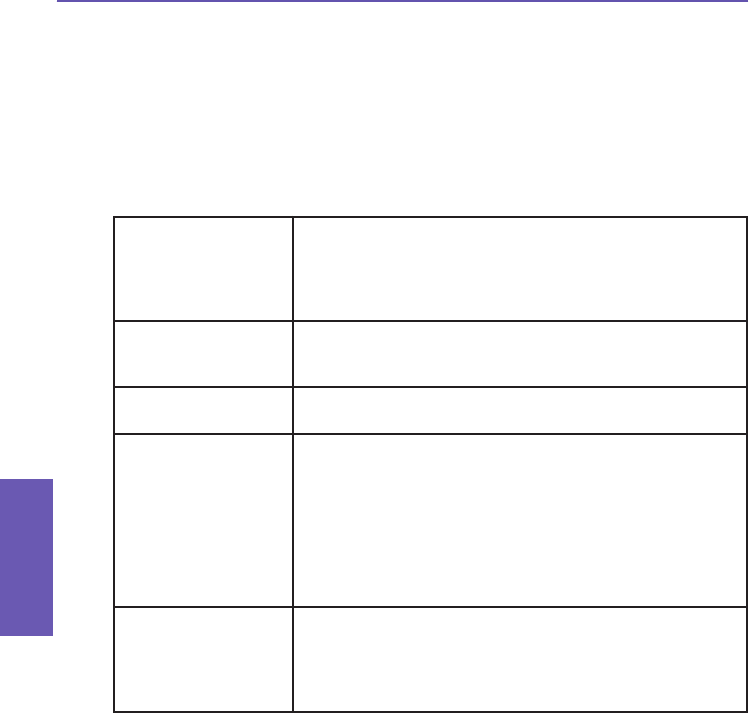
Pocket PC Phone User Manual
46
Using your
Pocket PC Phone
Pocket PC Phone User Manual 47
Using your
Pocket PC Phone
To view or edit information associated with the selected contact (applies only to entries
stored in your Pocket PC Phone’s Contacts), press your stylus on the desired contact to
display a pop-up menu, then tap on the contact's name or press the Action button.
Smart Dialing Options
You can customize various behaviors for the Smart Dialing utility. When in the Phone
screen, select Smart Dialing Options... from the Tools menu. The Options screen
shown on the previous page will open. Options include:
Enable Smart Dialing Check this box to automatically launch Smart Dialing each
time you start to tap numbers on the keypad (it is checked
by default). If the checkbox is not checked, Smart Dialing
will not open, and the standard operation of the Phone Dialer
screen will be restored.
Enable drag-scroll If this checkbox is checked, you will be able to scroll the list
of matched items simply by dragging your stylus up or down
within the list.
Enable double-click
for dialing
When this checkbox is checked, you will be able to call an
item in the list simply by double-tapping it.
Display numbers in
standard format
When this checkbox is not checked, the numbers you enter
will be displayed in the upper panel of the Smart Dialing
window “as is,” with no additional characters. For example,
5133215381.
When this checkbox is checked, numbers will automatically
be formatted with standard characters such as parentheses,
spaces, and hyphens. For example, the above number would
display as (513) 321-5381.
Scroll unit The value in this eld controls the increment of scrolling when
you tap the “up” and “down” arrow icons at the right side of
the Smart Dialing window. From the drop-down list box, se-
lect One line to scroll the list of matched items one line with
each tap, or likewise Half page or One page.