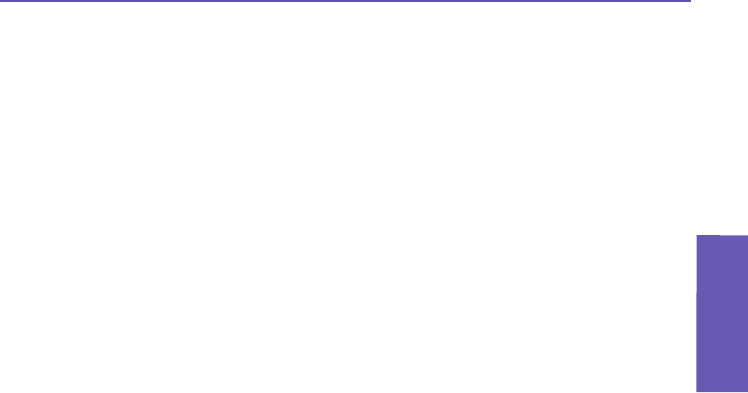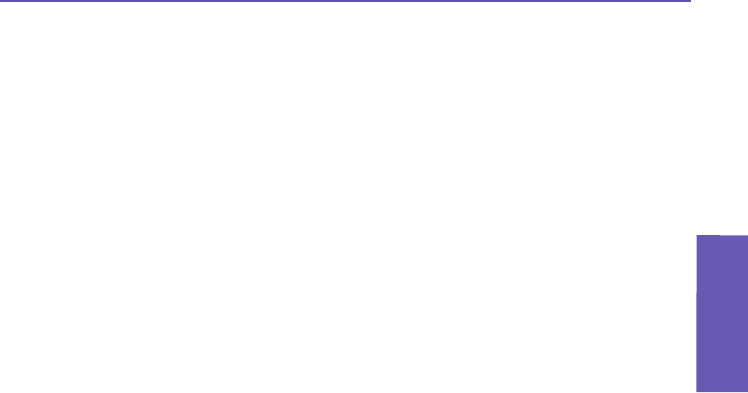
Pocket PC Phone User Manual
114
Messaging
Features
Pocket PC Phone User Manual
115
Messaging
Features
Signing In and Signing Out
1. To sign in, tap anywhere on the screen. Follow the directions on the screen.
2. To sign out, tap Tools > Sign out.
To sign in as your device is connected to the Internet, tap Tools > Options > the General
tab, then check the Run this program upon connection checkbox.
Signing in to an Exchange account may take several minutes depending upon your connec-
tion speed. Reducing the number of Exchange contacts will decrease your sign-in time.
8.3 MMS Messages
With your Pocket PC Phone, you can create and share your own MMS messages with friends
and family, complete with photos, videos, text, and audio. You can even use the Pocket PC
Phone’s camera to capture photos and video clips during the process of composing a new
MMS message, and immediately send the newly-captured le with the message.
Launching the MMS Composer screen
MMS is incorporated into the Pocket PC Phone’s Messaging function. You can access
MMS directly by selecting Start > Messaging > Accounts > MMS. Your device also allows
you these additional ways to launch the MMS composer screen:
n From the Album application: Select any picture in Album, then select Send via MMS
from the Tools menu. At this point you will be directed to the MMS Composer screen in
Messaging with the selected le attached.
n From the Camera application: Capture a picture or a video clip. A Review mode pop-up
menu will let you select from four icons after you have captured an image or video le, one
of which will let you Send via MMS.
Message Boxes
To view message folders:
When the program starts, it will take you to your message boxes.
From the drop-down list,
select the one you wish to view.
To view message options:
Within each message box, you can tap and hold on an individual message to see various
options.