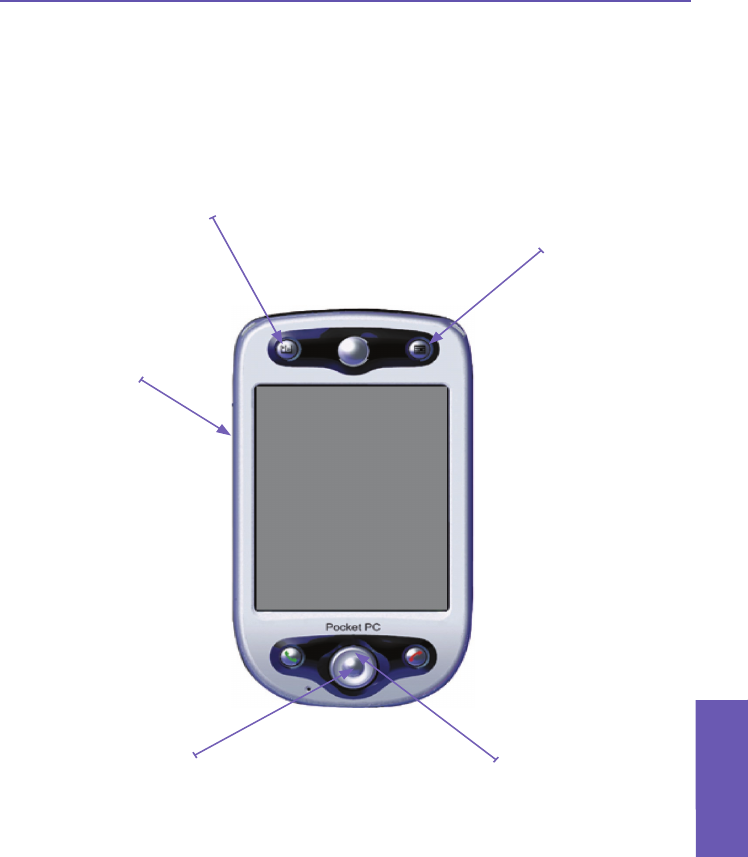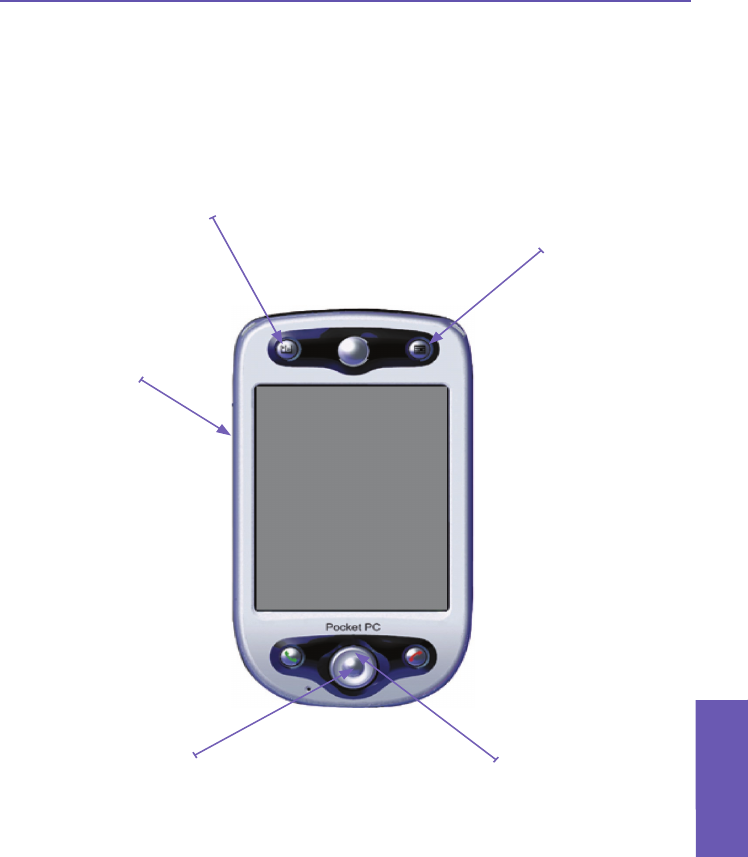
Usage of Buttons in Camera Mode
When in Camera mode, you can press certain buttons on your Pocket PC Phone as a shortcut to
performing the following operations:
Orientation Toggle
By default, the screen orientation
is in a Portrait display. Press this
button to change to a left-hand or
right-hand Landscape orientation.
Camera Settings Screen
Press to toggle the Camera Settings
screen open and closed. (If the screen is
open and you have made changes to the
settings, pressing will save the settings
before closing the screen.)
Capture/Action
Button
Capture — Press the center
of this button to take a picture
when in “still image” capture
modes. If in a video capture
mode, press this button to
start recording the incoming
video stream, and press it
again to stop the recording
process.
Action — Conrms the
selection you made.
Navigation Pad
Up/Down — Pressing
the upper and lower
side of this button
increases/decreases
the zoom levels.
Left/Right — Press-
ing the left and right
side of this button
activates the next or
previous sequential
capture mode (listed
on previous page).
Exception: If MMS
Video mode is set to
the H.263 Capture
Format, it appears in
the sequence when
pressing Left/Right
only if the screen is in
Landscape orienta-
tion.
Camera/Capture
Button
Press lowest button
on left side of device
to switch to Camera
mode. If already in
Camera mode, press
once to take a picture
or to start recording a
video (depending on
current capture mode).
When in Photo capture
mode, press-and-hold
to continuously capture
still images every few
seconds.
Pocket PC Phone User Manual
140
Using Camera
and Album
Pocket PC Phone User Manual
141
Using Camera
and Album