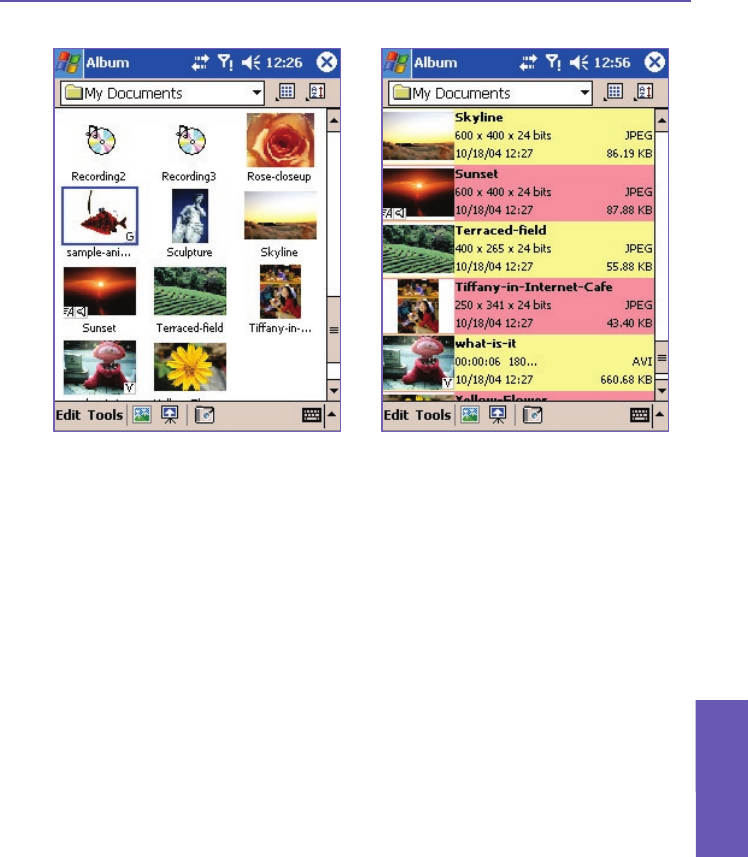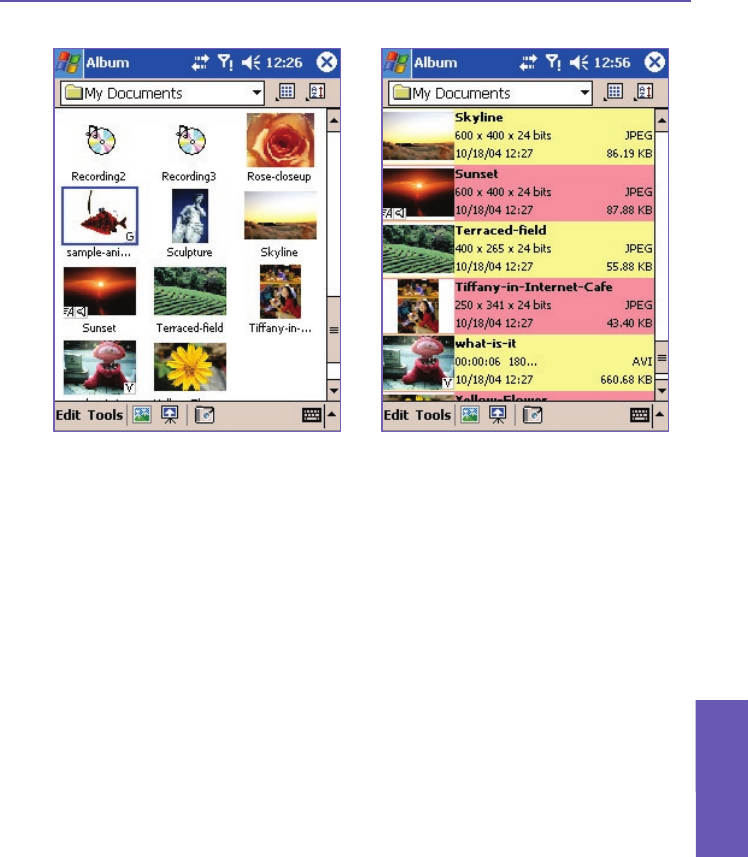
Thumbnails displayed in “Normal” size Thumbnails displayed in “List” view
NOTE: To view the ToolTip for any icon (which describes its function), press your stylus
on the icon.
If you want to select a different folder, tap the Folder eld near the top of the screen under
the Title Bar, then select the desired folder from the list.
Tap the Thumbnail icon under the Title Bar to open a menu which allows you to display the
thumbnails in different sizes: Normal (the default, shown above on the left), Large, Small,
Tiny, or List (shown above on the right).
Tap the Sort By icon if you want to sort the display of the icons according to Name, Size,
Date, Type, or to Reverse ascending/descending.
To switch to Detailed (enlarged) view, select a thumbnail and then tap the Detailed icon in
the Command Bar at the bottom of the screen. Or, double-tap the thumbnail you want to
view. Audio or video les will begin playing.
Tap the Slide Show icon to start playing the les in Slide Show view.
Tap the Camera icon to switch to Camera mode.
Tap-and-hold on a thumbnail to open a pop-up menu that contains frequently-used com-
mands.
Pocket PC Phone User Manual
152
Using Camera
and Album
Pocket PC Phone User Manual
153
Using Camera
and Album