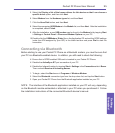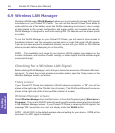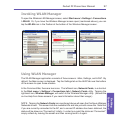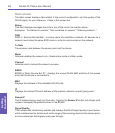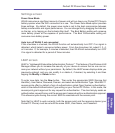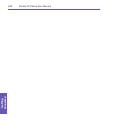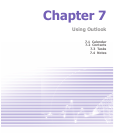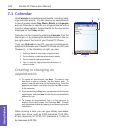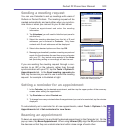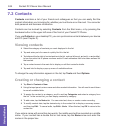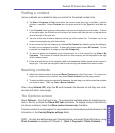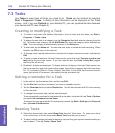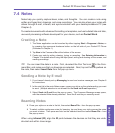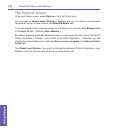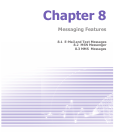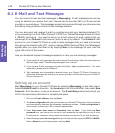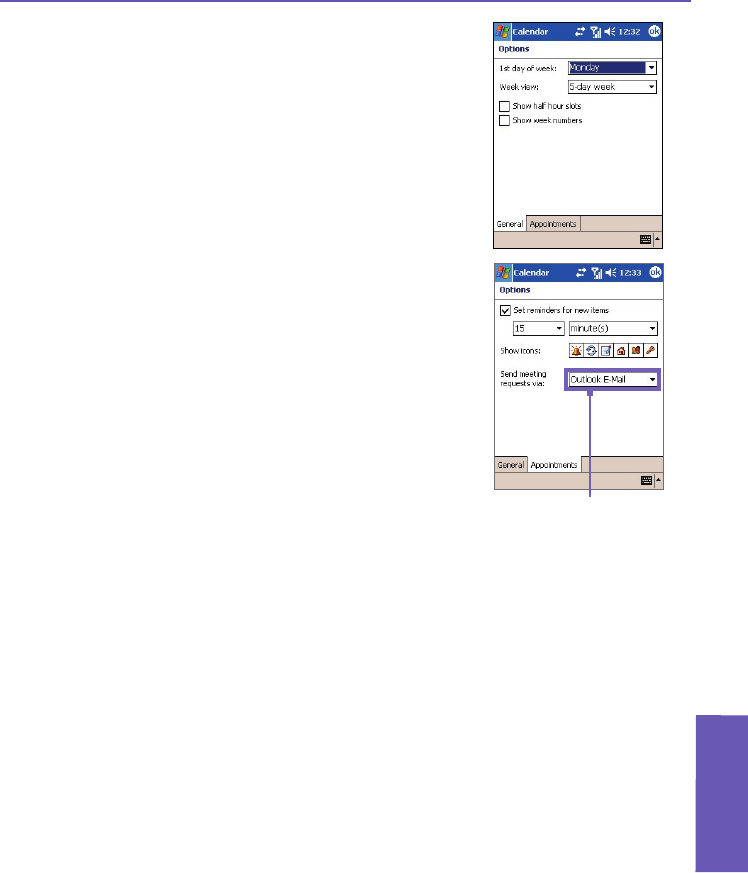
Pocket PC Phone User Manual
102
Using Outlook
Pocket PC Phone User Manual
103
Using Outlook
Sending a meeting request
You can use Calendar to set up meetings with users of
Outlook or Pocket Outlook. The meeting request will be
created automatically and sent either when you synchro-
nize Inbox or when you connect to your E-mail server.
1. Create an appointment and enter the meeting
information.
2. Tap Attendees (you will need to hide the input panel to
see this box).
3. Select the meeting attendees from the list of E-mail
addresses you’ve entered in Contacts. Only those
contacts with E-mail addresses will be displayed.
4. Select other desired options and then tap OK.
5. Messaging automatically creates a meeting request and
sends it to the attendees the next time you synchronize
with your PC. Any textual notes entered in the Notes
tab (excluding writing or recordings) will also be sent.
If you are sending the meeting request through a con-
nection to an ISP or the network, rather than through
synchronization with your PC, tap the Tools > Options >
Appointments tab. In the Send meeting requests via
eld, tap the service you want to use to send the meeting
request. An example is illustrated at right.
Setting a reminder for an appointment
1. In the Calendar, tap the desired appointment, and then tap the upper portion of the summary
screen when editing the appointment.
2. Tap Reminder and select Remind me.
3. To change how many minutes before the appointment you are to be reminded, tap the minutes
displayed.
To automatically set a reminder for all new appointments, select Tools > Options > the
Appointments tab > Set reminders for new items.
Beaming an appointment
To beam an appointment, tap and hold the desired appointment in the Calendar list. On the
pop-up menu, tap Beam Appointment. When using infrared (IR), align the IR ports between
the devices so that they are unobstructed and within close range of each other.
Tap the service you want to use
to send the meeting request.