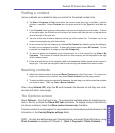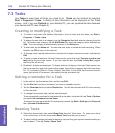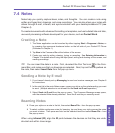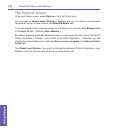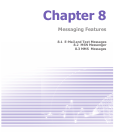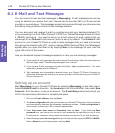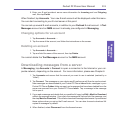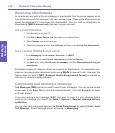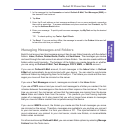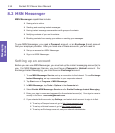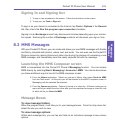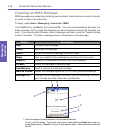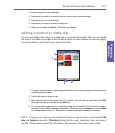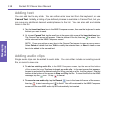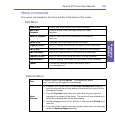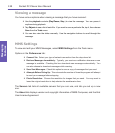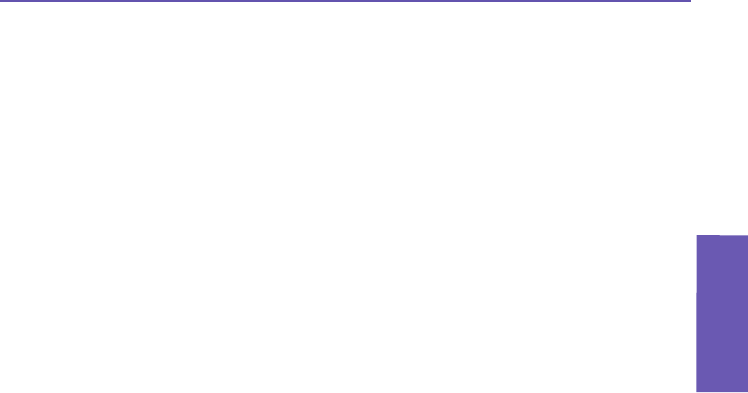
Pocket PC Phone User Manual
112
Messaging
Features
Pocket PC Phone User Manual
113
Messaging
Features
1. In the message list, tap Accounts and select Outlook E-Mail, Text Messages (SMS), or
the desired E-mail account.
2. Tap New.
3. Enter the E-mail address or text message address of one or more recipients, separating
them with a semicolon. To access addresses and phone numbers from Contacts, tap To
or tap the Address Book button.
4. Enter your message. To quickly add common messages, tap My Text and tap the desired
message.
TIP: To check spelling, tap Tools > Spell Check.
5. Tap Send. If you are working ofine, the message is moved to the Outbox folder and will
be sent the next time you connect.
Managing Messages and Folders
Each E-mail account and text message account has its own folder hierarchy with ve default
folders: Inbox, Outbox, Deleted Items, Drafts, and Sent Items. The messages you receive
and send through the mail account are stored in these folders. You can also create additional
folders within each hierarchy. The behavior of the folders you create depends on whether
you are using an Outlook E-Mail, Text Messages, POP3, MMS, or IMAP4 account.
If you use an Outlook E-Mail account, E-mail messages in the Inbox folder in Outlook
E-Mail will automatically be synchronized with your device. You can elect to synchronize
additional folders by designating them for ActiveSync. The folders you create and the mes-
sages you move will then be mirrored on the server.
If you use a Text Messages account, messages are stored in the Inbox folder.
If you use a POP3 account and you move E-mail messages to a folder you created, the link
is broken between the messages on the device and their copies on the mail server. The next
time you connect, the mail server will see that the messages are missing from the device
Inbox folder and delete them from the server. This prevents you from having duplicate
copies of a message, but it also means that you will no longer have access to messages
that you move to folders created from anywhere except the device.
If you use an IMAP4 account, the folders you create and the E-mail messages you move
are mirrored on the server. Therefore, messages are available to you anytime you connect
to your mail server, whether it is from your device or PC. This synchronization of folders
occurs whenever you connect to your mail server, create new folders, or rename/delete
folders when connected.
For all accounts except Outlook E-Mail, you can access folder options by selecting Manage
Folders from the Tools menu.