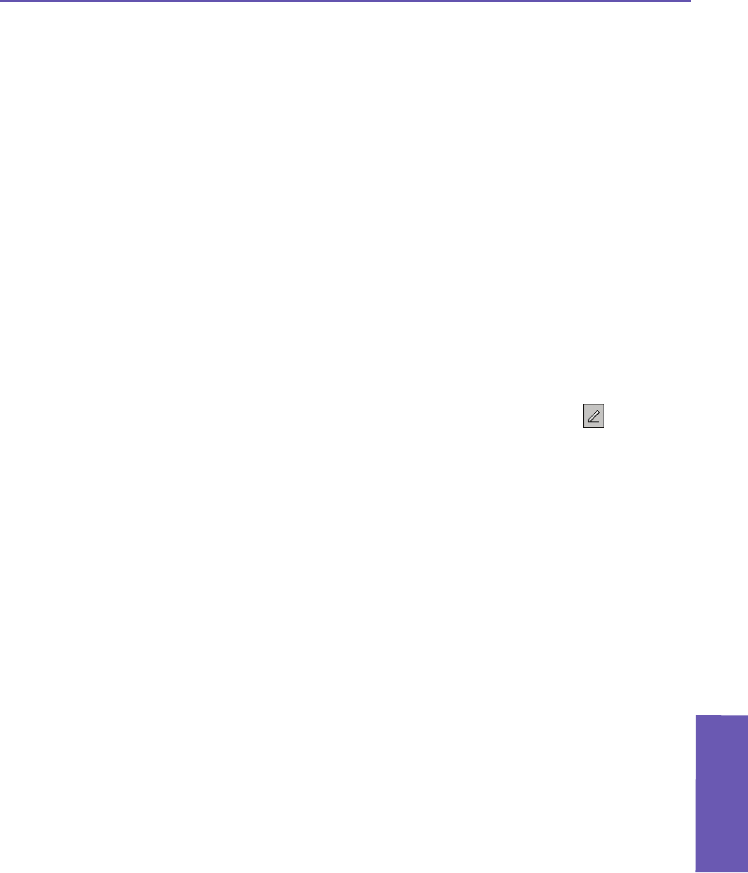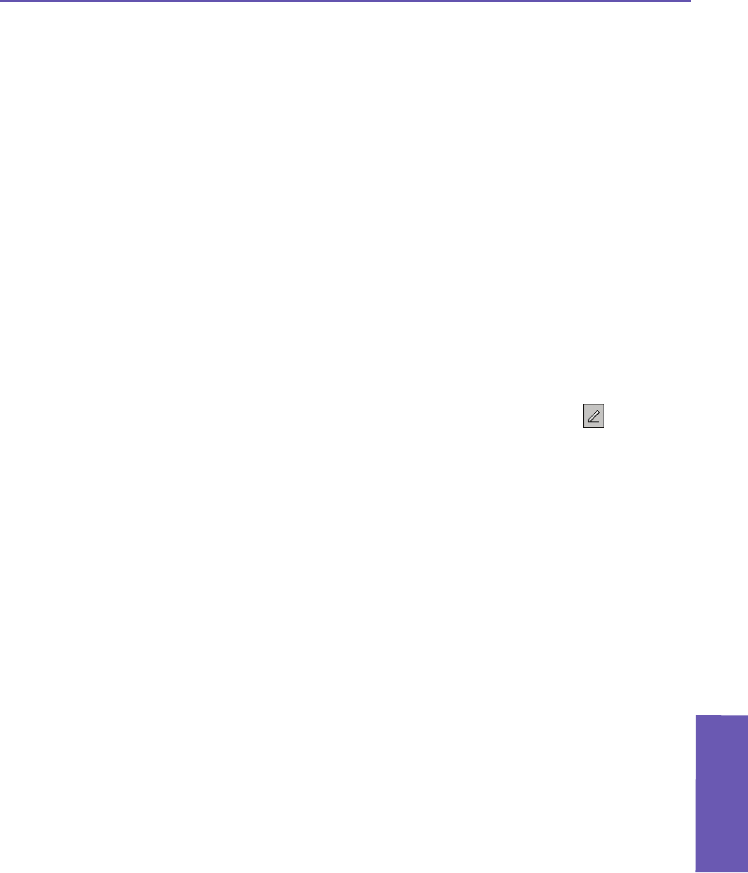
Pocket PC Phone User Manual
106
Using Outlook
Pocket PC Phone User Manual
107
Using Outlook
7.4 Notes
Notes help you quickly capture ideas, notes, and thoughts. You can create a note using
written and typed text, drawings, and voice recordings. You can also share your notes with
others through E-mail, infrared, and synchronization with your desktop/notebook PC (see
Chapter 4).
To create documents with advanced formatting or templates, such as bulleted lists and tabs,
use word processing software developed for your device, such as Pocket Word.
Creating a Note
1. The Notes application can be launched by either tapping Start > Programs > Notes, or
by pressing the uppermost hardware button on the left side of your Pocket PC Phone
(illustrated in Chapter 1).
2. Tap New in the Command Bar at the bottom of the screen.
3. Create your note by writing, drawing, typing, or recording. See Entering Information in
Chapter 2 for details about using the input panel, writing and drawing on the screen, and
creating recordings.
TIP: You can insert the date in a note. First, de-select the Pen Tool icon in the Com-
mand Bar, and make sure that no drawings are selected. Next, tap and hold anywhere on
the note, then select Insert Date from the pop-up menu.
Sending a Note by E-mail
1. If you haven’t already set up Messaging to send and receive messages, see Chapter 8
for instructions.
2. In the note list in the main Notes screen, press your stylus on the note/recording you want
to send. (Multiple selection is not allowed for the Send via E-mail operation.)
3. Select Send via E-mail from the pop-up menu. The Compose Message screen opens,
with the selected Note already attached. Send the E-mail as you normally would.
Beaming Notes
n Press your stylus on a note in the list, then select Beam File... from the pop-up menu.
n To select multiple contiguous notes for beaming, tap and drag your stylus across the notes
you want to beam. Then press and hold on the selected items and select Beam File... from
the pop-up menu.
When using infrared (IR), align the IR ports between the devices so that they are unob-
structed and within close range.