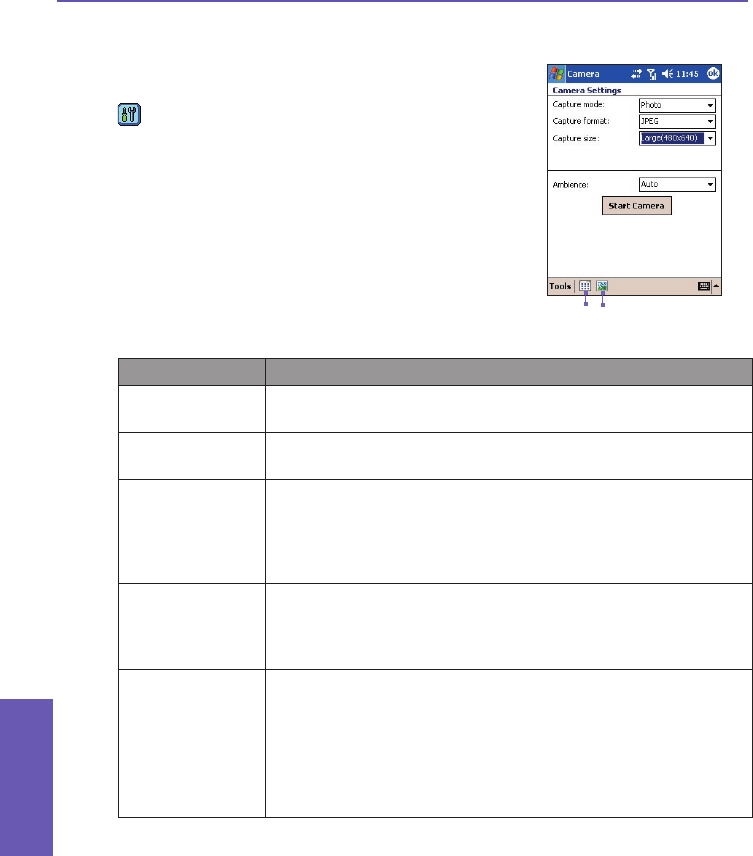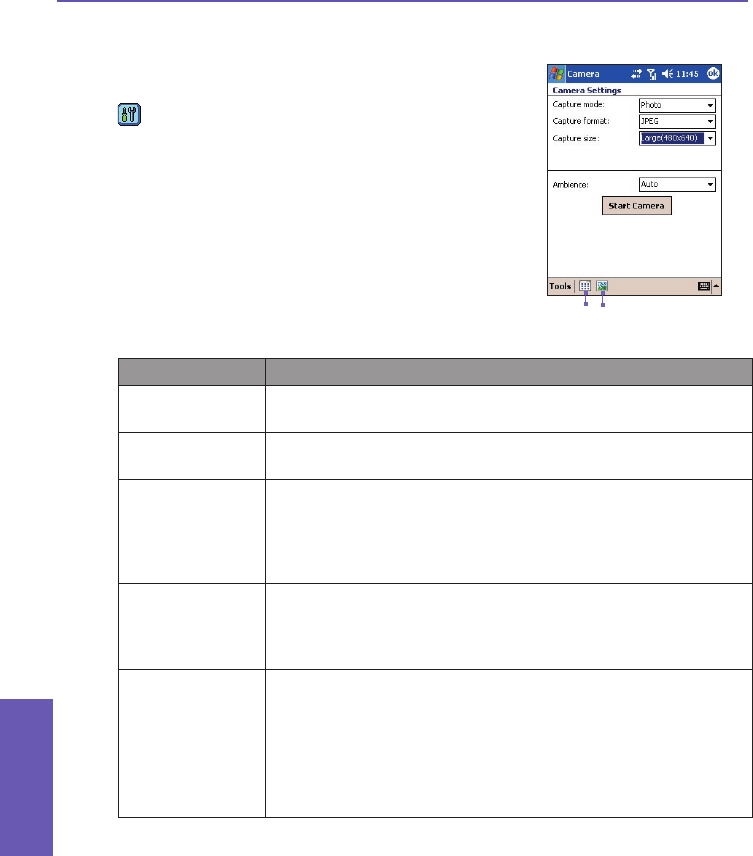
Camera Settings screen
When in any of the capture modes (Photo, Video, MMS
Video, Contact Photo or Picture Theme), you can tap
to display the Camera Settings screen. Or, you can
press the button in the upper right front of your Pocket PC
Phone to toggle the Camera Settings screen open and
closed (this is the button that opens Calendar if Camera
mode is not active).
Icons on the Command Bar (illustrated at right) are:
1. Switches to the Thumbnail View of Album
mode (explained later in this chapter).
2. Switches to the Detailed View of Album mode.
Settings Explanation
Capture Mode Select a mode - Photo, Video, MMS Video, Contact Photo or
Picture Theme.
Capture Format The choices for Capture Format will be different based on the
selected capture mode, as shown in an earlier table.
Capture Size The choices for Capture Size will be different according to the
selected capture mode and capture format, as shown on the previ-
ous page. Higher Capture Size settings produce larger le sizes.
NOTE: This eld is not available when Picture Theme is the
selected capture mode; replaced by the Template eld.
Template This eld is available only when Picture Theme is the selected
capture mode. From the drop-down list, you can select the
template you want to use. Or, tap the Browse... button to preview
each template.
Ambience A list of lighting conditions that lets you adjust the Capture screen
to look its best in various environments: Auto (default), Daylight,
Incandescent, Fluorescent, and Night.
There are also options that affect the appearance of the incom-
ing video stream: Grayscale (black and white), Sepia (reddish
tint), Cool (bluish tint), and Negative (darkness and lightness
reversed).
1
2
Pocket PC Phone User Manual
148
Using Camera
and Album
Pocket PC Phone User Manual
149
Using Camera
and Album