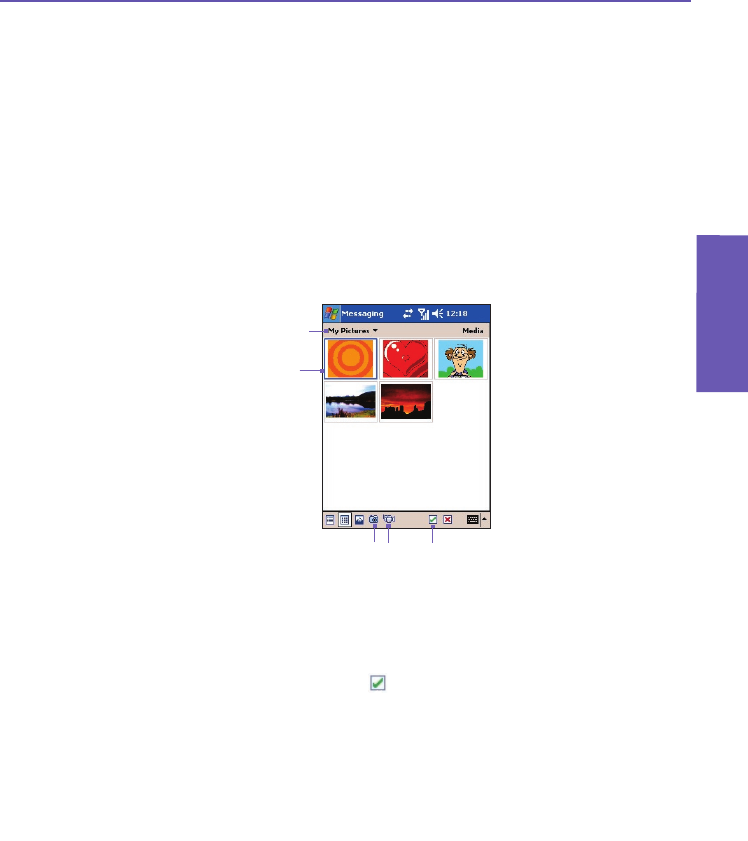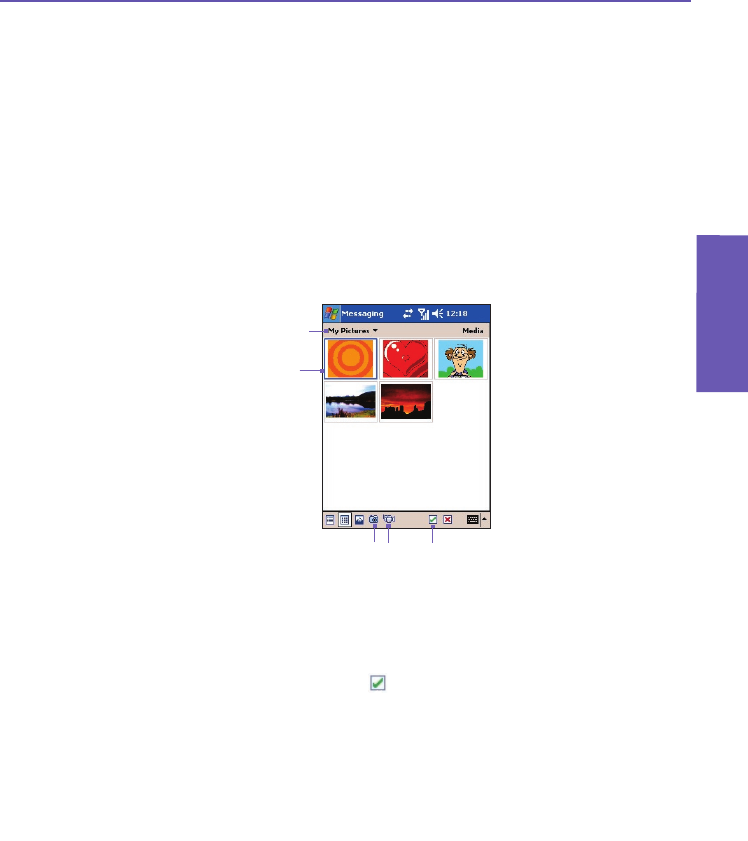
Pocket PC Phone User Manual
116
Messaging
Features
Pocket PC Phone User Manual
117
Messaging
Features
2. Enter a subject for your message.
3. Tap here if you want to choose a photo or video to send (see next page).
4. Tap here to input a text message.
5. Tap here if you want to include an audio clip.
6. When you’re ready, tap Send. Otherwise, tap Cancel.
Adding a picture or video clip
You can add either a still image or a video clip to each individual slide. After you’ve tapped
the area in the MMS Composer screen to add a photo or video (shown on previous page),
you will be able to select the le you want to include.
1. This drop-down list lets you select a specic location if you need to navigate to other locations
containing photos/videos.
2. Tap the le that you want to add.
3. After tapping a le in this screen, tap to select. You will then be returned to the MMS
Composer screen, and the le will be attached.
4. Or, you can take a new picture or video clip using your Pocket PC Phone’s built-in camera,
and add it to your MMS message immediately. To do this, tap the Camera icon or the Video
icon shown above in item 4. The picture or video clip will automatically be inserted.
NOTE: Pressing your stylus on a thumbnail will display a pop-up menu containing the File
Info and Delete commands. File Info displays the le name, resolution, date, and size of
a photo. When viewing video le information, the duration of the video is also listed.
1
4
3
2