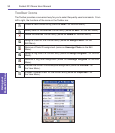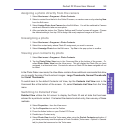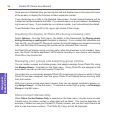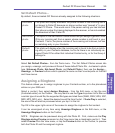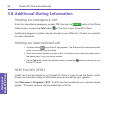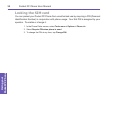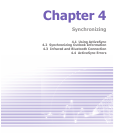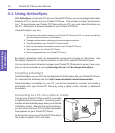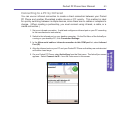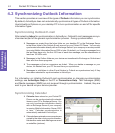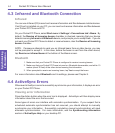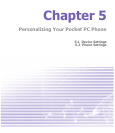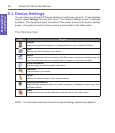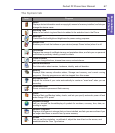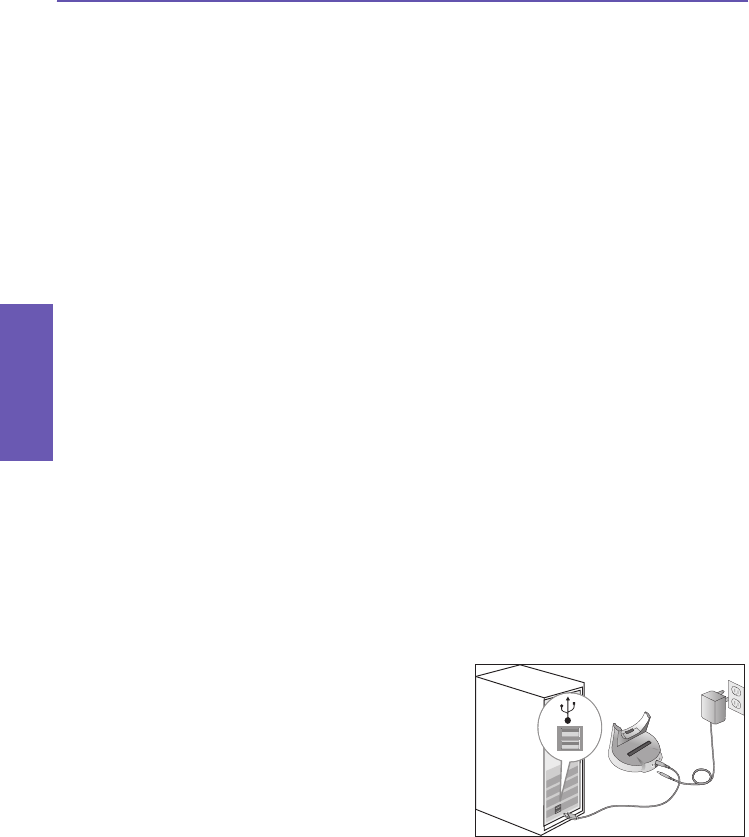
Pocket PC Phone User Manual
60
Synchronizing
Information
Pocket PC Phone User Manual
61
Synchronizing
Information
4.1 Using ActiveSync
With ActiveSync on both your PC and your Pocket PC Phone, you can exchange information
between a PC or server and your Pocket PC Phone. This process is called “synchroniza-
tion.” To synchronize your Pocket PC Phone with your PC, you must install ActiveSync on
the PC. ActiveSync is already installed on your Pocket PC Phone.
Using ActiveSync, you can:
n Synchronize information between your Pocket PC Phone and PC or server so that you
have the latest information in all locations.
n Change synchronization settings and synchronization schedule.
n Copy les between your Pocket PC Phone and PC.
n Back up and restore information saved on your Pocket PC Phone.
n Add programs to your Pocket PC Phone.
n Remove programs from your Pocket PC Phone.
By default, ActiveSync does not automatically synchronize all types of information. Use
ActiveSync Options to turn synchronization on and off for specic information types.
You can synchronize information between your Pocket PC Phone and a server if your com-
pany or service provider is running Exchange Server with Exchange ActiveSync.
Installing ActiveSync
Install ActiveSync on your PC from the Application CD that came with your Pocket PC Phone.
Or, download the software free from http://www.microsoft.com/windowsmobile.
Once ActiveSync is installed on your PC, you will be prompted to connect, and create a
partnership with, your Pocket PC Phone by using a cable, cradle, infrared, or Bluetooth
connection.
Connecting to a PC via a cable or cradle
Connect your Pocket PC Phone and PC via a cable
or cradle to start synchronization.
Your rst synchro-
nization will automatically begin when you nish the
installation wizard. After the rst synchronization,
you will notice that your PC’s Outlook information
now appears on your Pocket PC Phone.
To disconnect, remove your Pocket PC Phone from
the cradle or detach it from the cable.