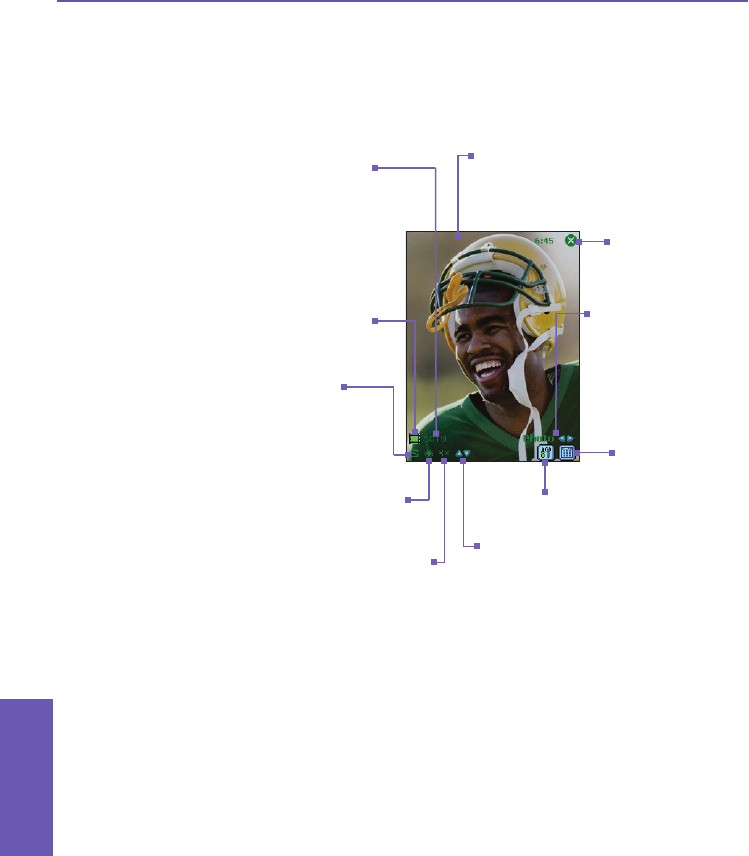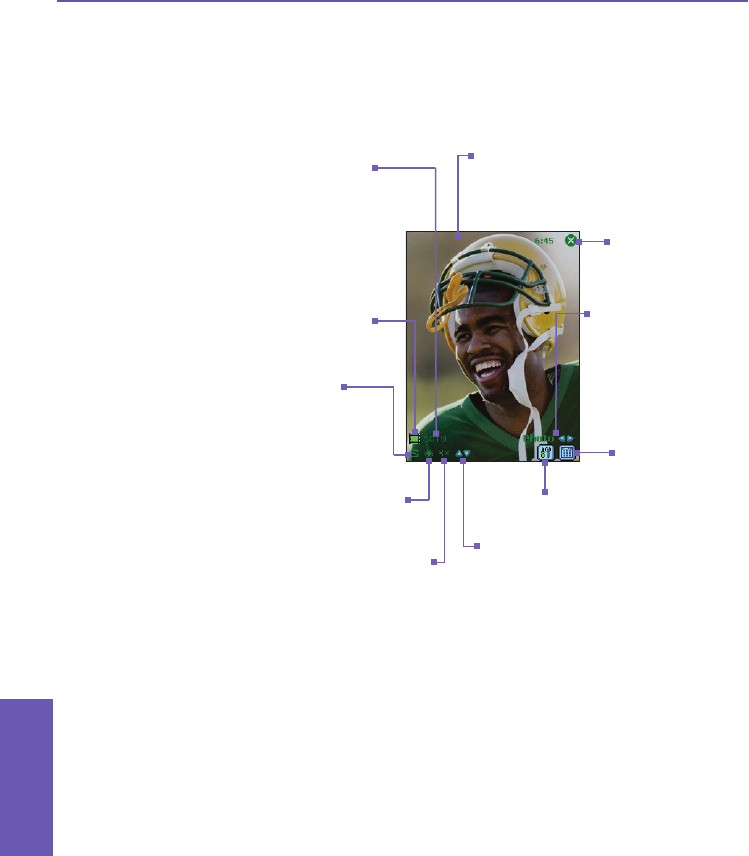
Photo Capture Mode
In Photo capture mode, you can capture a single still image by pressing the Camera button on
the left side of your Pocket PC Phone, or the Action button on the navigation pad.
In Photo mode, you can capture images in either BMP or JPEG format, as specied by you in
the Camera Settings screen.
Incoming video stream is shown using the entire
Pocket PC Phone screen. (Icons superimposed
on the screen are not saved with your captured
images/videos.)
The Camera automatically
calculates the number of photos you
can capture, based on the current
settings and the space available. In
this example, 5019 more photos can
be captured. This counter updates
automatically after a photo has been
taken, or if you change the Capture
Size setting.
Capture Sizes are:
nXL = Extra Large (960 x 1280)
nL = Large (480 x 640)
nM = Medium (240 x 320)
nS = Small (120 x 160)
The Capture Size in this example
illustration is Small.
Exits Camera mode and
returns to the previous
screen.
The word Photo indicates that
you are currently in Photo
capture mode. Tap the Left
or Right triangular-shaped
arrows to change to different
capture modes.
Tap to switch to the
Thumbnail View of
Album mode.
Tap to open the Camera
Settings screen.
The current zoom ratio in this example is
4x, indicating a magnication of four times
the normal size.
The current Ambience setting is shown
in this position. This icon indicates it
has been set to Daylight.
Tap the upward-pointing triangular icon
to Zoom In, or the downward-pointing
triangular icon to Zoom Out.
This green “lm” icon indicates a
ready state. It changes to a red
dot during image capture.
Pocket PC Phone User Manual
142
Using Camera
and Album
Pocket PC Phone User Manual
143
Using Camera
and Album