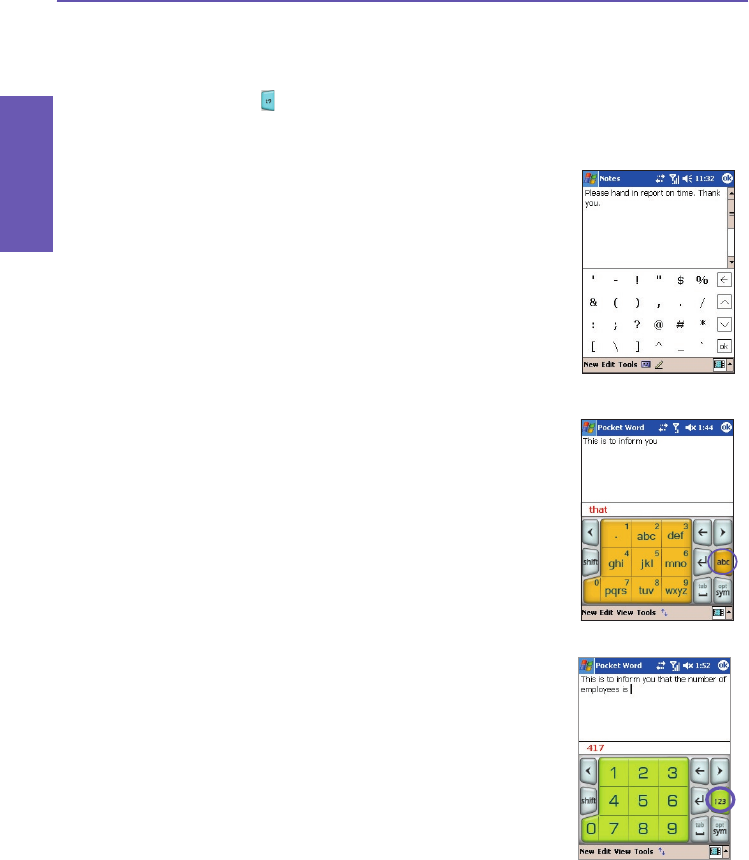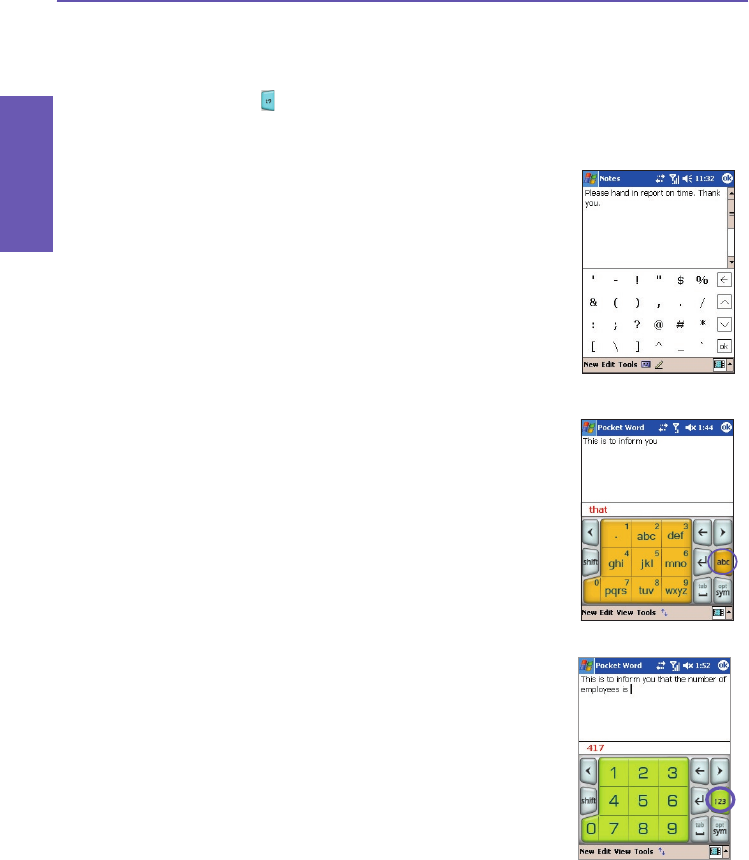
Pocket PC Phone User Manual
30
Knowing
your Phone
Pocket PC Phone User Manual 31
Knowing
your Phone
To enter a number:
1. Tap-and-hold on the desired number key on the
Input panel.
2. Or, tap the button to switch to numeric mode.
Then tap the desired number(s).
To insert a tab: Tap and hold the Space key.
To scroll the Wordlist: Tap the left / right arrow keys.
To enter a capital letter: Tap the Shift key.
To add symbols:
1. Tap the 1 key to display the most frequently used
symbols in the Wordlist area of the screen.
2. Or, tap the sym key to see all the symbols. Then,
tap on the desired one(s) to enter to the Wordlist
or application screen.
Using the Multi-Tap mode
Unlike the T9 input mode, the Multi-Tap input mode will
not search for all the possible combinations of letters or
try to guess at a partial word’s completion. You need to
manually enter all letters yourself to form words.
For example:
If you want to enter two consecutive “d” letters, tap the
3def key once, wait one second, then tap again to enter
the second “d.” Or, if you want to enter “e” into the
Wordlist, you must tap the 3def key twice quickly so that
the “e” will be recognized, or tap three times quickly if you
wish to enter the letter “f.”
Entering Numbers
When 123 is indicated as the input mode, each time you
press a number button on the input panel, the associated
number will display in the Wordlist panel.
After you have entered the desired number(s), tap the
“Enter” button to move the numbers(s) from the Wordlist
to the current position of the “insertion point” on the screen.
Or, if you wish to add a space after the number(s), tap the
“Space” button instead.