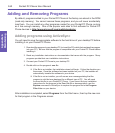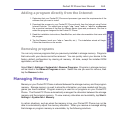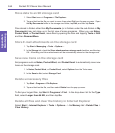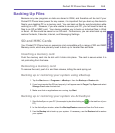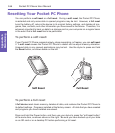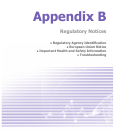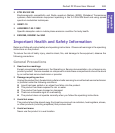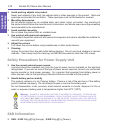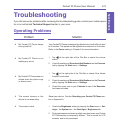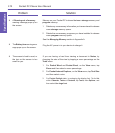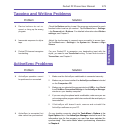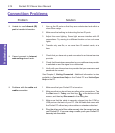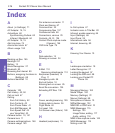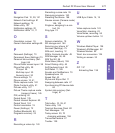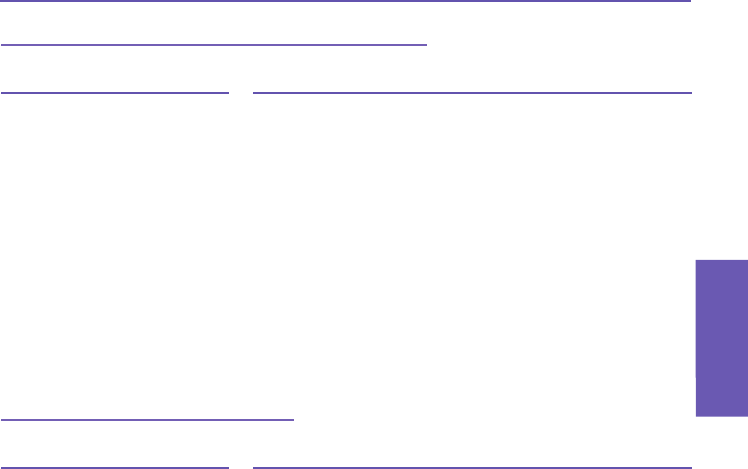
Pocket PC Phone User Manual
172
Specications
Pocket PC Phone User Manual
173
Troubleshooting
Tapping and Writing Problems
Problem Solution
n Device buttons do not re-
spond, or bring up the wrong
program.
n Inaccurate response to stylus
taps.
n Pocket PC does not recognize
handwriting.
Check the Buttons setting to see if the program assignment for each
function button is set as you wanted. Tap the Start menu > Settings
> the Personal tab > Buttons. For detailed information about Button
settings, see Chapter 5.
Adjust the touchscreen to respond more accurately to screen taps.
Tap the Start menu > Settings > the System tab > Screen > Align
Screen.
For your Pocket PC to recognize your handwriting input with the
stylus, you need to use Transcriber writing. To learn how to write in
Transcriber, see Chapter 2.
ActiveSync Problems
Problem Solution
n ActiveSync operation cannot
be performed or connected.
n ActiveSync is connected, but
data cannot be synchronized.
1 Make sure the ActiveSync cradle/cable is connected securely.
2 Make sure you have installed the ActiveSync software included
on the Companion CD.
3 Make sure you selected the appropriate local USB or local Serial
from File Menu Connection Settings in the ActiveSync Manager
window on your desktop computer.
4 If you are using the optional serial cradle/cable, make sure you are
not running another program which also works with the serial port you
have selected.
5 If ActiveSync still doesn't work, remove and re-install the
ActiveSync software on your PC.
On your desktop computer, check the Tools Menu > Options > the
Sync Options tab in the ActiveSync Manager window to see if the
information type for the program you want has been selected for
synchronizing. See more details about synchronizing information
in Chapter 4.