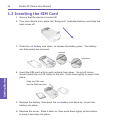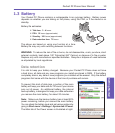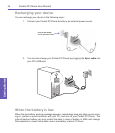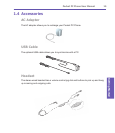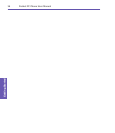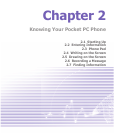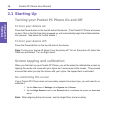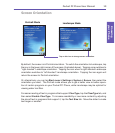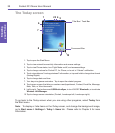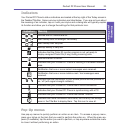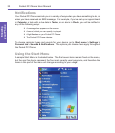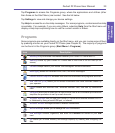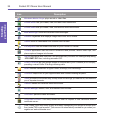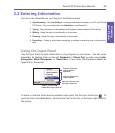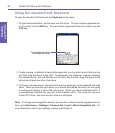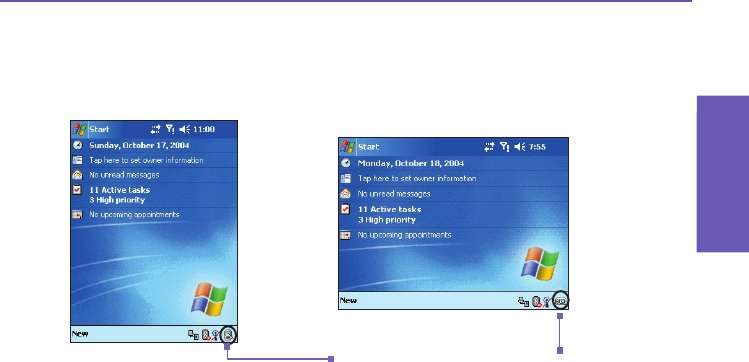
Pocket PC Phone User Manual
18
Knowing
your Phone
Pocket PC Phone User Manual 19
Knowing
your Phone
Screen Orientation
By default, the screen is in Portrait orientation. To switch the orientation to Landscape, tap
the icon in the lower right corner of the screen (illustrated above). Tapping once switches to
“right-handed” Landscape orientation. Tapping the icon when in right-handed Landscape
orientation switches to “left-handed” Landscape orientation. Tapping the icon again will
return the screen to Portrait orientation.
Or, alternatively, you can tap Start menu > Settings > System > Screen, then select the
orientation you want. The Portrait mode allows you to get a better view or better opera-
tion of certain programs on your Pocket PC Phone, while Landscape may be optimal for
viewing wider text les.
For easier reading of text in programs that support ClearType, tap the ClearType tab, and
then select Enable ClearType. To increase readability or see more content by adjusting
the size of text in programs that support it, tap the Text Size tab. Move the slider to make
text larger or smaller.
Landscape Mode
Portrait Mode
Tap on this icon to change screen orientation.