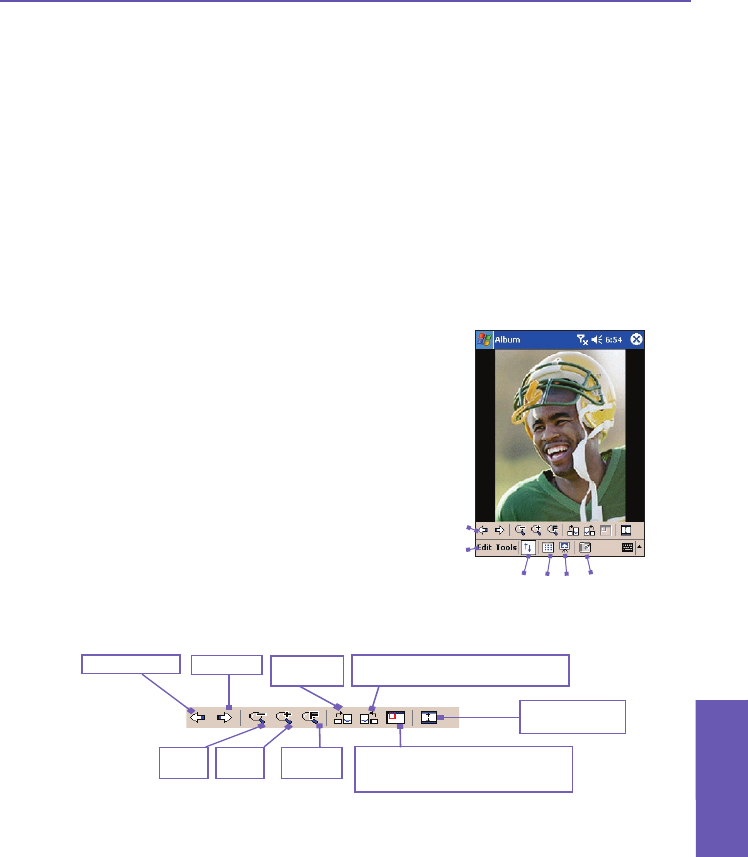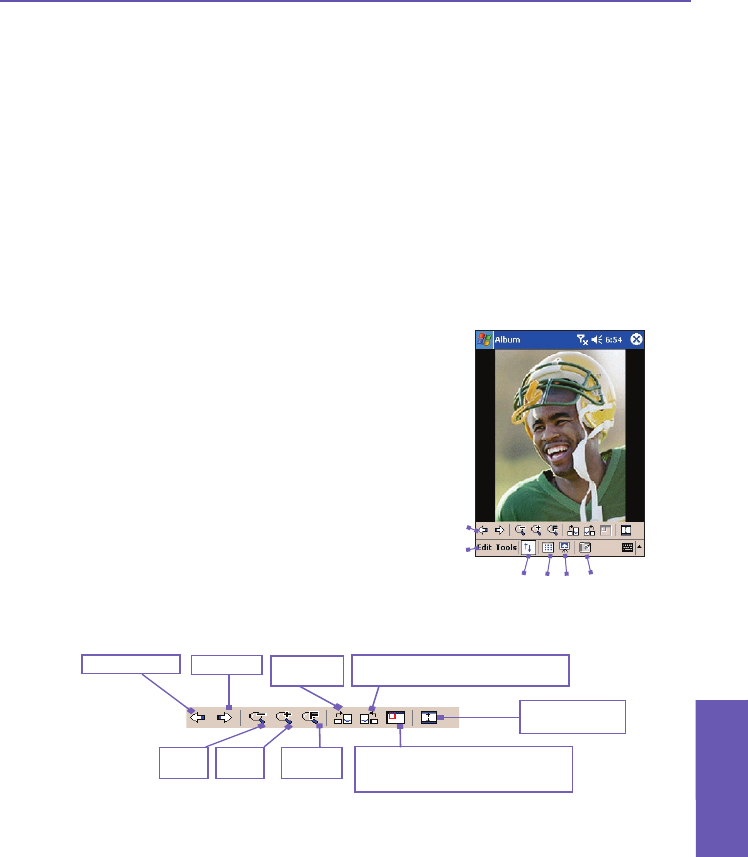
The Association tab
You can associate any or all of the supported le types with Album. This means, for example,
if you select a le of an associated type in File Explorer, the le will automatically open
using the Album application. (If Album is not already running, it will be invoked.) Options
available in the Association tab are: Bitmap, JPEG, GIF, AVI, MPEG-4, MIDI, and WAV.
The Slide Show tab
These settings control only the behavior of Slide Show view mode. These options are mostly
self-explanatory; just choose the item you need and follow the relevant procedures for the
way you want the Slide Show to work. You can choose from many fancy Transition Effects,
set colors and effects for text, specify how long to display each slide, and much more.
Detailed View
Detailed View mode displays the selected le in an
enlarged view, and you can further manipulate the
view in various ways (zoom, rotate, pan, etc.).
1. Toolbar.
2. Command Bar.
3. Hide or display the Toolbar.
4. Switch to Thumbnail view.
5. Switch to Slide Show view.
6. Switch to Camera mode.
Icons on the Toolbar
NOTE: Full Screen View will hide the Title Bar, Toolbar, and Command Bar, so the full
screen is utilized for image/video display (illustrated later).
Switch to Full
Screen view.
Rotate Counterclockwise
(90 degrees each time tapped)
Zoom
Out
Previous le
Next le
Rotate
Clockwise
Zoom
In
Fit to
window
Toggles the Quick View window
open and closed. Available only
when current le is an image le.
1
2
3
4
5
6
Pocket PC Phone User Manual
156
Using Camera
and Album
Pocket PC Phone User Manual
157
Using Camera
and Album