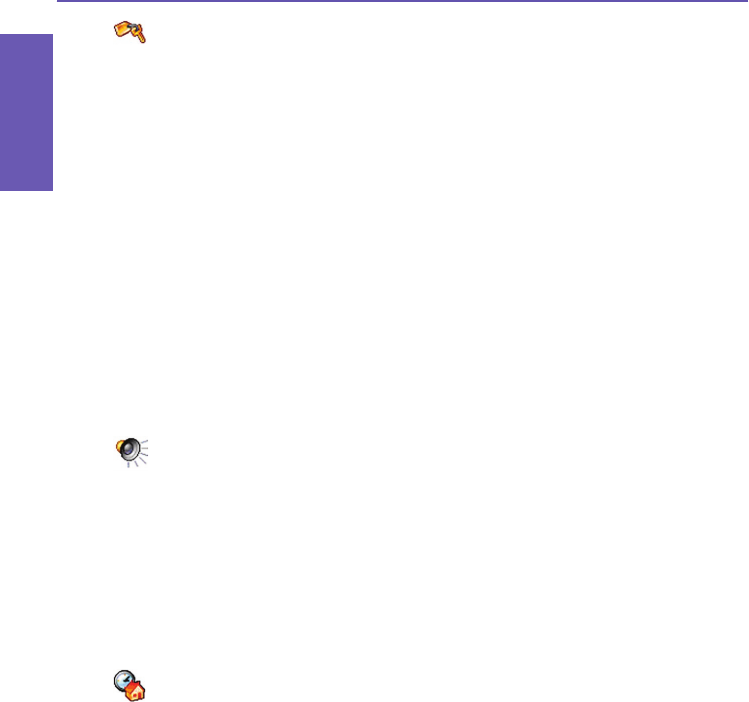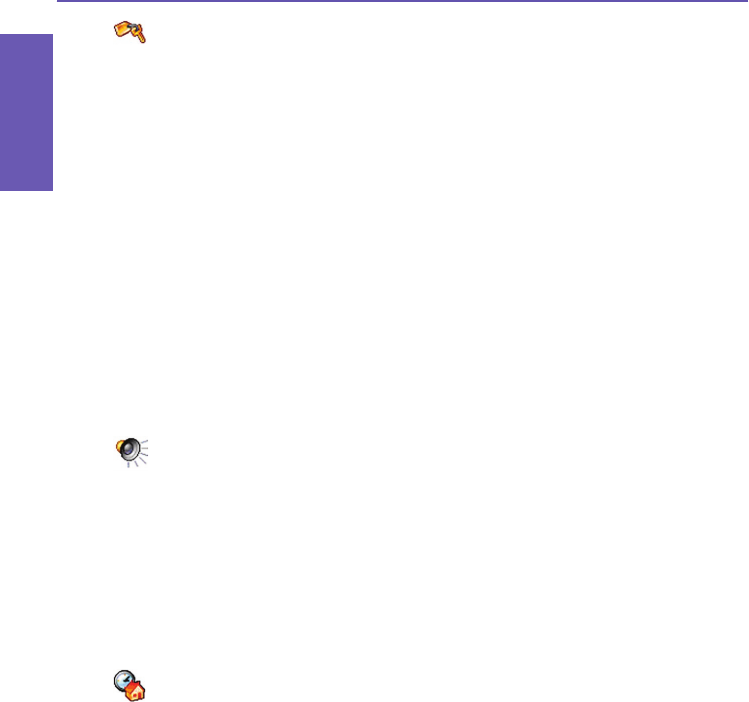
Pocket PC Phone User Manual
70
Personalizing
your Phone
Pocket PC Phone User Manual
71
Personalizing
your Phone
Password
This feature will “lock” your Pocket PC Phone if not used for a period of time specied by
you. You would then need to enter your password to “unlock” it.
1. Select Settings from the Start menu, then tap Password in the Personal tab.
2. To enable this function, select how long your Pocket PC Phone must be unused before the
password is required for using the device, by tapping Prompt if device unused for.
3. Select the type of password you would like to use: Simple 4 digit or Strong alphanumeric.
A strong password must have at least 7 characters that are a combination of uppercase
and lowercase letters, numerals, and punctuation.
4. Enter the password and, if necessary, conrm the password.
n If your device is congured to connect to a network, use a strong password to help
protect network security.
n You can optionally enter a hint to remind you of your password, using the Hint tab.
If you forget your password, you must clear the memory before you can access your
device. This will erase all les and data you have created and programs you have
installed. For more information about clearing memory, please see Appendix A.
n If you've used ActiveSync to create a backup le, all of your program data can be
restored. For more information on creating a backup le, also see Appendix A.
Sounds and Notications
Turning off sounds and the notication light helps conserve battery power.
To change the
ring type and volume:
1. Select Settings from the Start menu, then tap Sounds and Notications in the Personal
tab.
2. In the Sounds tab, select the items for which you want to enable a sound.
3. In the Notications tab, you can customize how you are notied about different events.
Select the event name and then select the type of reminder. You can select a particular
sound (and play it immediately if you want to preview it), and/or vibration, as the
notication.
Today
Changing the Today screen background
1. Select Settings from the Start menu, then tap Today in the Personal tab.
2. In the Appearance tab, select the desired theme for the background.
To use your own background, check the Use this picture as the background checkbox,
then tap Browse to locate and select the desired le. Choose a folder and tap the le you
want, then tap OK.