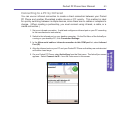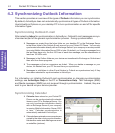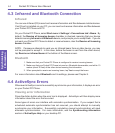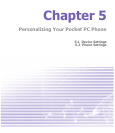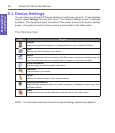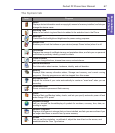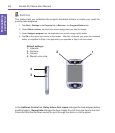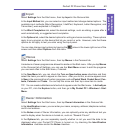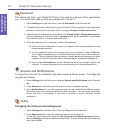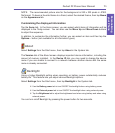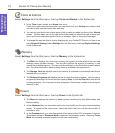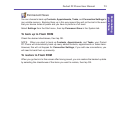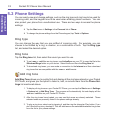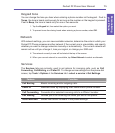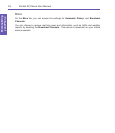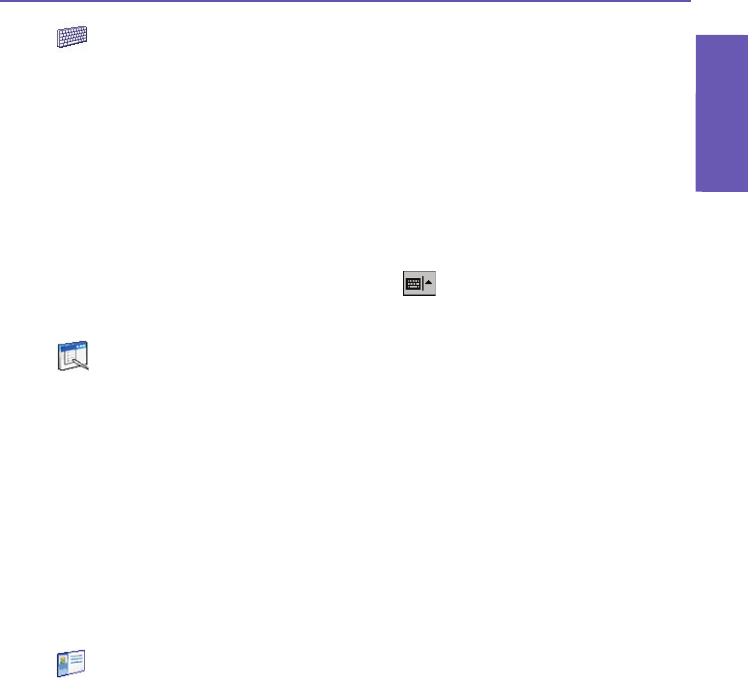
Pocket PC Phone User Manual
68
Personalizing
your Phone
Pocket PC Phone User Manual
69
Personalizing
your Phone
Input
Select Settings from the Start menu, then tap Input in the Personal tab.
In the Input Method tab, you can select an input method and change desired options. The
available input methods (Block Recognizer, IntelliPad, Keyboard, Letter Recognizer, and
Transcriber), were explained in Chapter 2.
In the Word Completion tab, select the desired settings, such as adding a space after a
word automatically, or suggested word completion.
In the Options tab, select the desired options for writing and voice recording. These options
apply to any program on the device that let you record or write. However, note that these
options do not apply to text you enter using the Input panel.
You can also change input options by tapping the arrow in the lower right corner of the
screen and then select Options from the menu.
Menus
Select Settings from the Start menu, then tap Menus in the Personal tab.
A maximum of seven programs are allowed to reside on the Start menu. After you tap Menus
in the Personal tab of Settings, you can use the Start Menu screen to add the programs
you use most often to the Start menu, if desired.
In the New Menu tab, you can check the Turn on New button menu checkbox and then
select the items you want to appear on the menu. After you do this, an arrow appears next
to New in the command bar of certain programs such as Pocket Word, Pocket Excel, Con-
tacts, Calendar and Tasks. You can tap this arrow and then tap a new item to create.
TIP: You can create subfolders and shortcuts to appear under the Start menu. In ActiveSync
on your PC, click the Explore button, and then go to My Pocket PC > Windows > Start
Menu.
Owner Information
Select Settings from the Start menu, then tap Owner Information in the Personal tab.
In the Identication screen, you can enter your name, company, address, telephone number,
and E-mail address.
In the Notes screen of Owner Information, you can optionally enter any additional text you
want to display when the device is turned on, such as: “Reward if found.”
In the Options tab, you can separately specify whether or not you want the data to be
displayed when your Pocket PC Phone is turned on, by checking the Identication
information checkbox and/or the Notes checkbox.