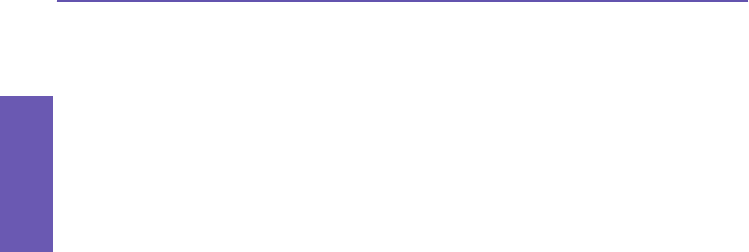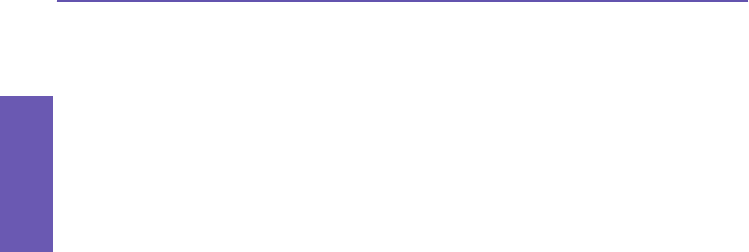
Pocket PC Phone User Manual
36
Knowing
your Phone
Using your Pocket PC Phone’s Record button
You can also open the
Record/Playback toolbar
by pressing the Record button on your
Pocket PC Phone (the uppermost button on the left side of the device, as illustrated in
the previous chapter).
To quickly create a recording, hold down the Record button on the left side of your Pocket
PC Phone. When you hear the beep, begin your recording and continue to depress the
button. Release the button when you are nished.
Changing voice recording formats
You can select from various audio recording formats. Two of the ways to access this:
n Start menu > Settings > Personal tab > Input, then tap the Options tab
at the bottom of the screen.
n If you are currently in the note list screen, tap Tools > Options > Global
Input Options, and then the Options tab.
Select a format in the Voice Recording Format drop-down list.
Note: PCM (Pulse Code Modulation) is one of the Voice Recording Format choices.
Although it provides slightly better sound quality, it cannot be used to create recordings
that are embedded in Notes, and it requires much more storage space than the other
choices.
2.7 Finding Information
The Find feature on your Pocket PC Phone helps you quickly locate the information
you are looking for.
1. Go to Start menu > Programs > Find.
2. In the Find eld, enter the lename, or alphanumeric string, or other information you
want to search for. If you have looked for this item before, tap the downward-pointing
triangle in the Find eld, and select the desired item from the list.
3. By default, all data is searched. If you want to narrow your search, you can open the
drop-down list in the Type eld and select a category. For example, to quickly nd
data that is taking up storage space on your Pocket PC Phone, you can select Larger
than 64 KB.
4. Tap the Go button. The My Documents folder and its sub-folders are searched.
5. In the Results list, tap the item you want to open.