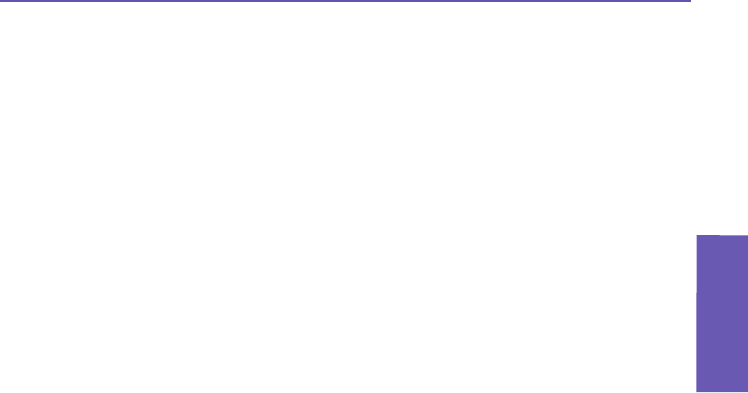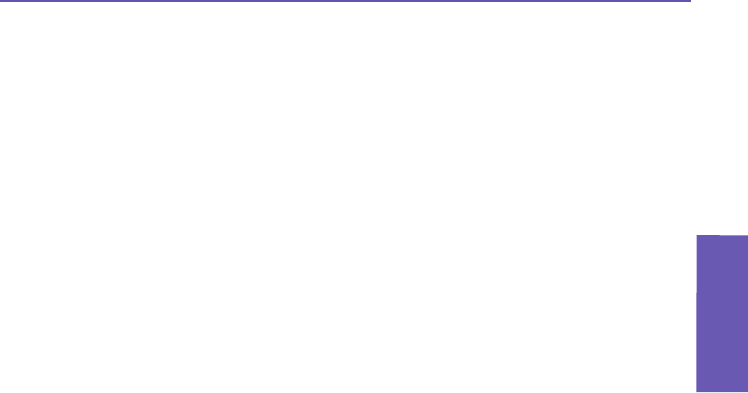
Pocket PC Phone User Manual
110
Messaging
Features
Pocket PC Phone User Manual
111
Messaging
Features
5. Enter your E-mail provider’s server name information for Incoming mail and Outgoing
mail, then tap Finish.
When nished, tap Accounts. Your new E-mail account will be displayed under this menu.
You can start connecting to your E-mail server at this point.
You can set up several E-mail accounts, in addition to your Outlook E-mail account. A Text
Messages account and an MMS account is already pre-congured in Messaging.
Changing options for an account
1. Tap Accounts > Accounts.....
2. Tap the name of the account, and follow the instructions on the screen.
Deleting an account
1. Tap Accounts > Accounts....
2. Tap and hold the name of the account, then tap Delete.
You cannot delete the Text Messages account or the MMS account.
Downloading messages from a server
In Messaging, tap Accounts > Connect to open a connection to the Internet or your cor-
porate network, depending on the account. For more information, please see Chapter 6.
1. Tap Accounts and ensure that the account you want to use is selected (marked by a
“bullet”).
2. Tap Connect. The messages on your device and E-mail server will then be synchronized.
New messages are downloaded to your Pocket PC Phone Inbox folder, messages in your
Pocket PC Phone Outbox folder are sent, and messages that have been deleted from the
server are removed from your Pocket PC Phone Inbox. Tap a message in the message
list to open it.
3. If you read a message and decide that you need the full copy, tap Edit > Mark for Download
while in the message window. If you are in the message list, tap and hold the message, and
then tap Mark for Download. This will also download message attachments if you selected
those options when you set up the E-mail account. You can also choose to download full
copies of messages by default.
4. When nished, select Disconnect from the Accounts menu.