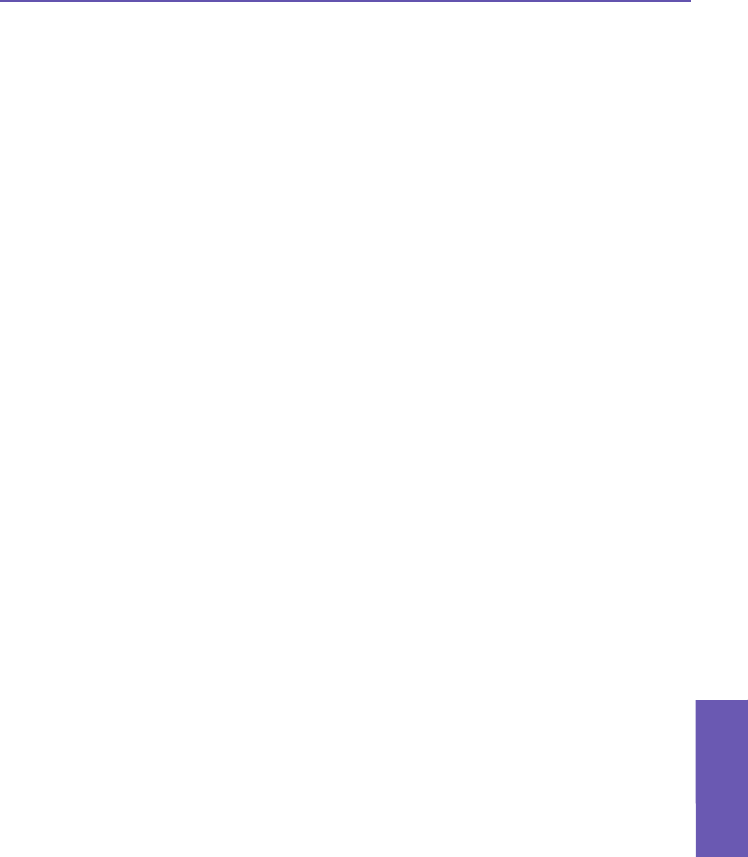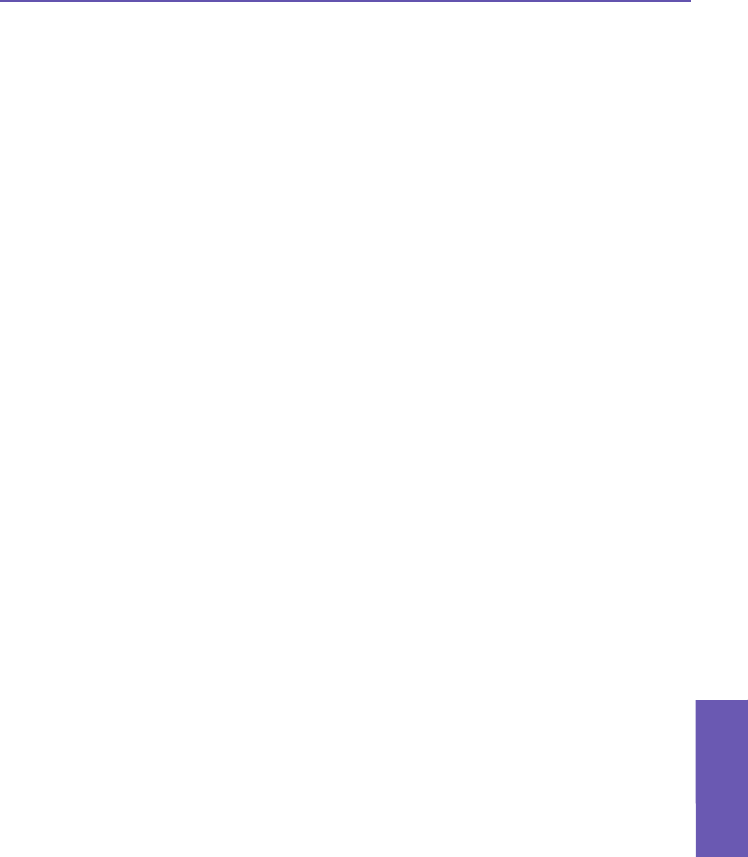
Assigning an audio le as a Ringtone
Select the desired audio le, then select Set as Ringtone from the Tools Menu (or the
menu that pops up when you tap-and-hold on a thumbnail). The previous ringtone will be
immediately replaced. A message will display the lename, and conrm that the operation
was successful.
Assigning an image as a Photo ID to a Contact
You can assign an image as a Photo ID to a Contact entry in your Pocket Contacts. Then,
when he or she calls you on your Pocket PC Phone, the assigned Photo ID will display on
your screen in the Incoming Call window.
1. Choose the image you want to use as a Photo ID.
2. Select Assign to Contact from the Tools menu or the pop-up menu. The Photo
Contacts (Caller ID) application will be invoked. The Contact entries in your
Pocket Contacts will be displayed.
3. Select the Contact entry to which you want to assign the Photo ID, and assign
the desired attributes as you normally would in Photo Contacts (Photo only, or
photo with template, etc.), as explained in Chapter 3.
4. The Preview screen will show you a preview of how the Photo ID setup looks.
After you save it, you will automatically be returned to the Album program.
Viewing File Properties
Select the desired le, then tap Properties... on the Tools menu or the pop-up menu. If
the selected le is an image le, three tabs of le data are available: Image, Metadata (if
applicable), and Histogram. If an audio le or a video le, one screen of audio/video le
information appears.
Options
To view or change various settings, tap Options... on the Tools menu. Three tabs are
available: General, Association, and Slide Show, as explained below.
Pocket PC Phone User Manual
154
Using Camera
and Album
Pocket PC Phone User Manual
155
Using Camera
and Album