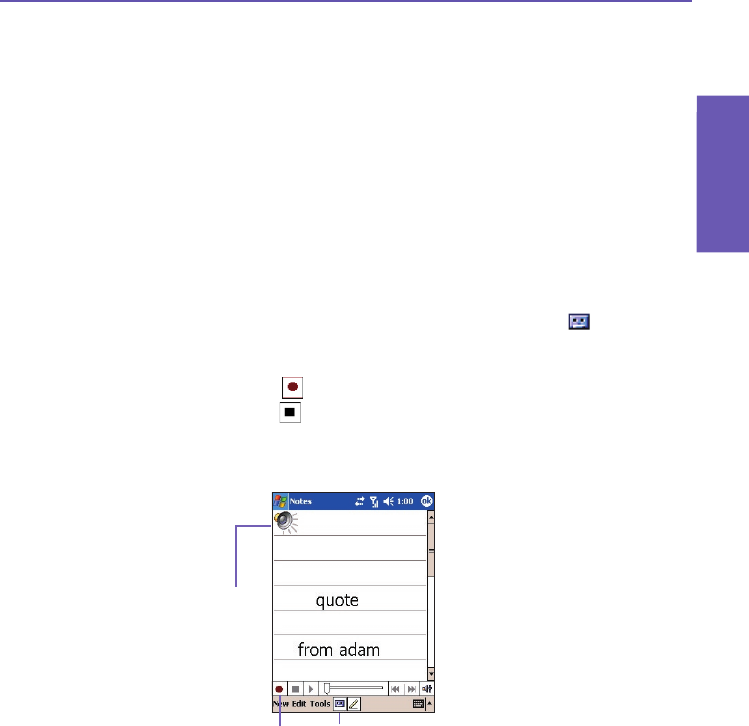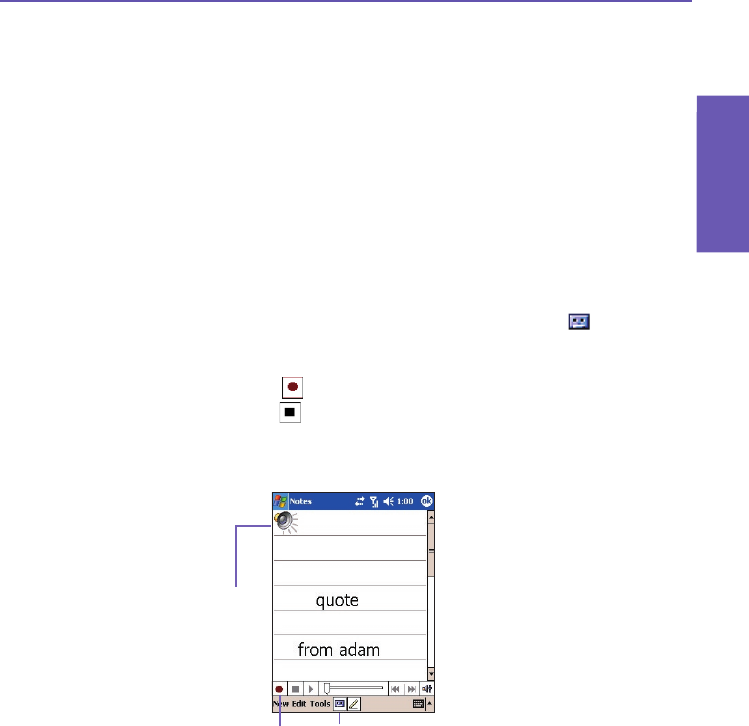
Pocket PC Phone User Manual
34
Knowing
your Phone
Pocket PC Phone User Manual 35
Knowing
your Phone
2.6 Recording a Message
In any program where you can write or draw on the screen, you can also quickly capture
thoughts, reminders, and phone numbers by recording a message. In Calendar, Tasks,
and Contacts, you can include a recording in the Notes tab.
In the Notes program, you can either create a stand-alone recording or include a recording
in a written note. If you want to include the recording in a note, open the note rst.
In the Messaging program, you can also add a recording to an E-mail message.
To create a recording
1.
To add a recording to a note, open the note before recording, in Start menu >
Programs >
Notes.
2.
If there is no Record/Playback toolbar near the bottom of the screen, tap
in the Command
Bar.
3. Hold your device’s microphone near your mouth or another sound source.
4. To start recording, tap . A beep will sound.
5. To stop recording, tap . Two beeps will sound. The new recording appears in the note
list, or as an embedded icon as shown in the example below.
6. Tap OK in the upper right corner of the screen to save.
The new recording is stored in the open note, or as a stand-alone recording if no note is
open. To play a recording, tap within a note that has been opened (like the one shown
above), or tap the lename in the Notes list.
Tap to show or hide
the Recording tool bar
Tap to begin recording
Indicates an embedded
recording