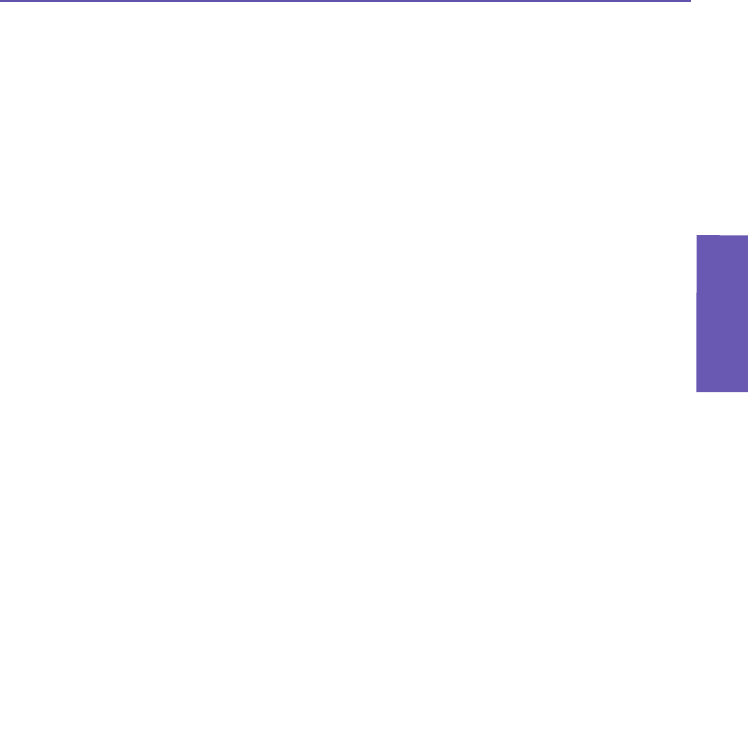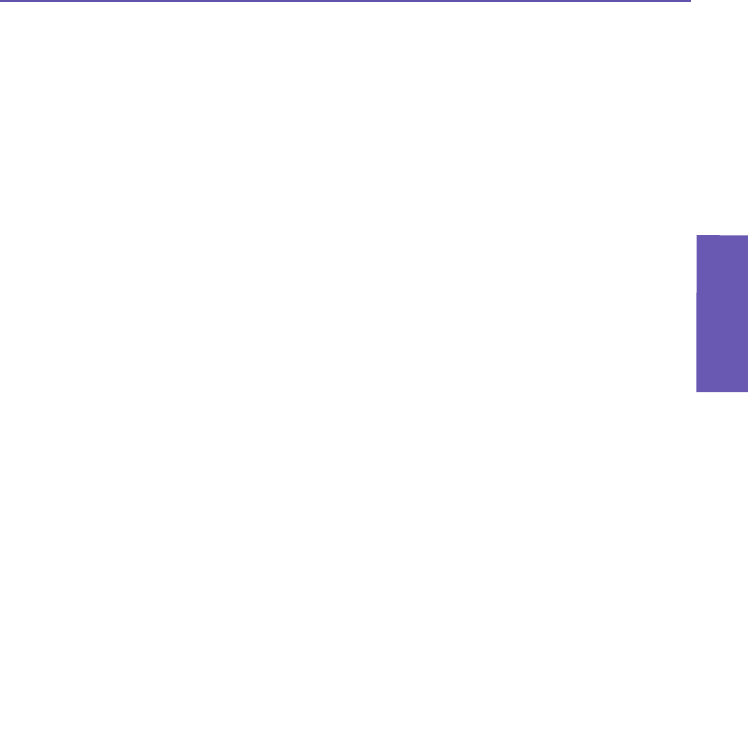
Pocket PC Phone User Manual
120
Messaging
Features
Pocket PC Phone User Manual
121
Messaging
Features
The selected Messaging account will be used for all “Send”
operations
Please be aware of the following behavior of the Messaging functions. After you have
selected an account, your Pocket PC will recognize it as the account to be used for subse-
quent message-sending in the current session. To select an account:
1. Select Messaging from the Start menu.
2. Tap Accounts at the bottom of the Messaging screen.
3. From the menu, select the desired account: Text Messages, Outlook E-Mail, or MMS.
After you have selected an account, it will be recognized as the account to be used for
message-sending, and will override other Send commands no matter what application you
are using.
Example 1:
1. Select Start > Messaging > Accounts > MMS.
2. Invoke the File Explorer utility. Tap-and-hold on an image le or video le.
3. From the pop-up menu, select the Send via E-mail... command.
The MMS Composer screen is invoked. The selected le is attached and ready to be sent
via MMS.
Example 2:
1. Select Start > Messaging > Accounts > Outlook E-Mail.
2. Invoke the Album application. Select an image le or video le.
3. From the Tools menu, select the Send via MMS command.
The Compose New screen of Outlook’s Inbox opens. The selected le is attached and
ready to be sent via E-Mail.
In this case, if you want to use Album to send les via MMS, you would need to go back
to Messaging and select MMS (Start > Messaging > Accounts > MMS). Then return to
Album, select the desired le, and select Tools > Send via MMS.