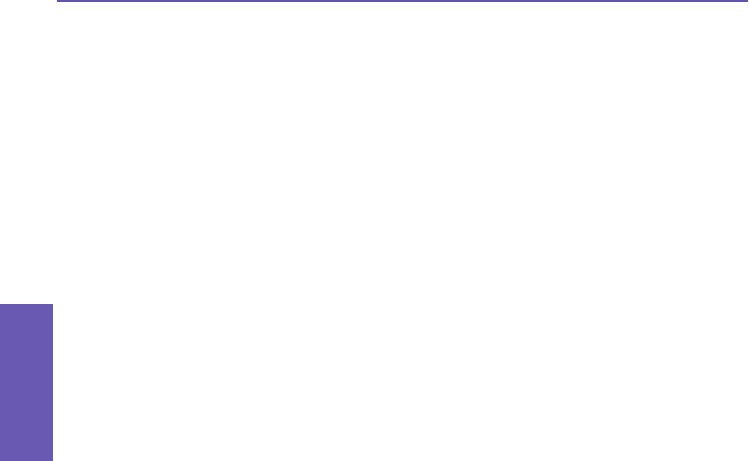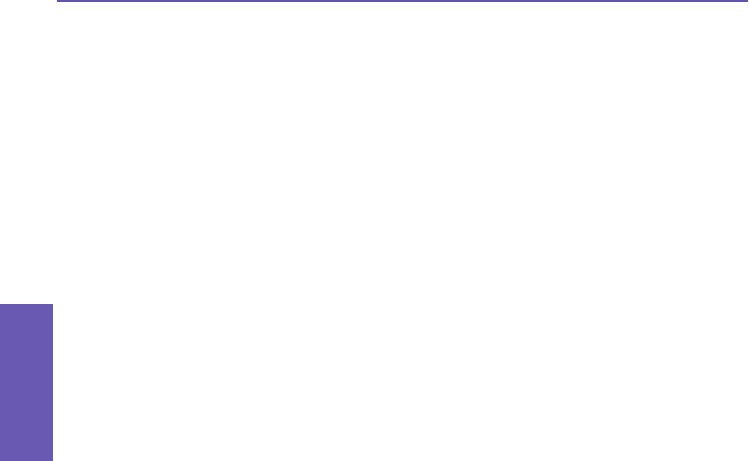
Pocket PC Phone User Manual
64
Synchronizing
Information
4.3 Infrared and Bluetooth Connection
Infrared
You can use Infrared (IR) to send and receive information and les between mobile devices.
If an IR port is installed on your PC, you can send and receive information and les between
your Pocket PC Phone and PC.
On your Pocket PC Phone, select Start menu > Settings > Connections tab > Beam.
By
default, the Receive all incoming beams checkbox is checked, meaning that your device
detects incoming Infrared and Bluetooth beams, and prompts you to accept them. If you do
not want your Pocket PC Phone to detect or receive beams, clear the Receive all incoming
beams checkbox.
NOTE: If someone attempts to send you an Infrared beam from an older device, you may
not be prompted to accept it. In this case, before the beam is sent from the other device,
tap Receive an infrared beam at the bottom of the Beam screen.
Bluetooth
1. Make sure that your Pocket PC Phone is congured to receive incoming beams.
2. Make sure that your Pocket PC Phone is turned on, Bluetooth-discoverable, and within 10
meters (about 30 feet) of the other device beaming the information.
3. When prompted to receive an incoming beam, tap Yes to accept the beam.
For more information about Bluetooth and its settings, please see Chapter 6.
4.4 ActiveSync Errors
Whenever ActiveSync cannot successfully synchronize your information, it displays an error
on your Pocket PC Phone.
Viewing error information
Press the Action button when the error text is displayed. ActiveSync will then display more
information about the error that occurred.
Some types of errors can interfere with automatic synchronization. If you suspect that a
scheduled automatic synchronization has not occurred, you should attempt to manually
synchronize your information. Successfully completing manual synchronization will reset
automatic synchronization. For more information, see the Synchronizing Information
section of ActiveSync Help on your desktop PC.